Search is based on keyword.
Ex: "Procedures"
Do not search with natural language
Ex: "How do I write a new procedure?"
Sheet Properties
This video demonstrates the effects of editing sheet properties.
In the video:
• Clicking the Display tab to change the Sheet properties.
• Copying items from one sheet to another sheet using Ctrl/Cmd + C and Ctrl/Cmd + V.
• Changing the position of a sheet relative to the first sheet.
• Changing the size of a sheet and the opacity of the background to make it transparent.
• Repositioning sheets in the workspace. This does not reposition sheets in the Items tree.
• Repositioning sheets in the Items tree, click on a sheet and drag-and-drop it where you want to place it.
• Displaying the sheets order by navigating to Sheet > Show sheet numbers.
Changing the Sheet Size and Project's DPI
If you'd like to change the size of a sheet, you can do it in the Display tab of the properties panel (right menu).
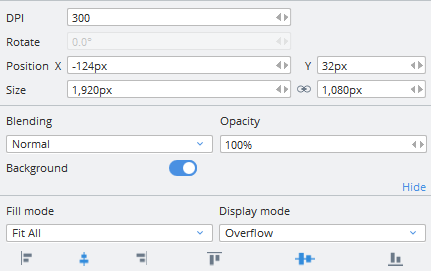
Tip: You can crop a sheet on to the bounding box of a selected item. With your item selected, in the menu bar, click Sheet > Crop Sheet to Selected Item. This resizes the sheet to fit the bounding box of the selected item.
You can also change the DPI setting of your project in the Display tab. The DPI setting applies to all sheets within a project and you can change it as many times as you like.
Sorry you didn't find this helpful
Why wasn't this helpful? (check all that apply)
Thanks for your feedback.
If you can't find what you're looking for or you have a workflow question, please try Foundry Support.
If you have any thoughts on how we can improve our learning content, please email the Documentation team using the button below.
Thanks for taking time to give us feedback.