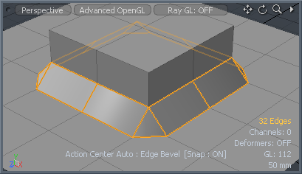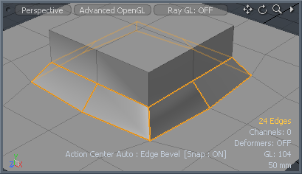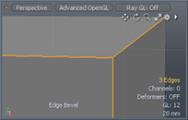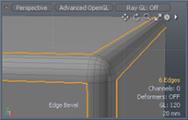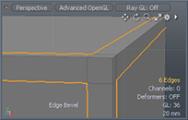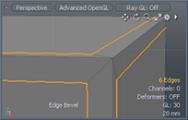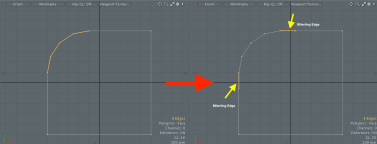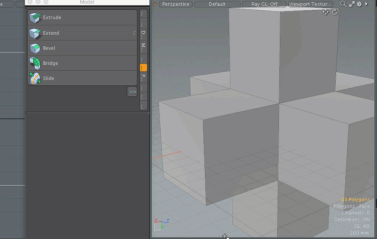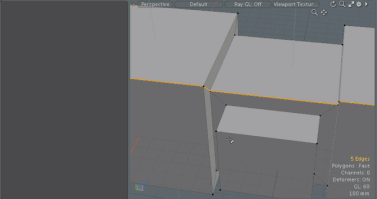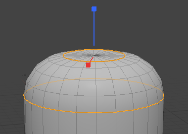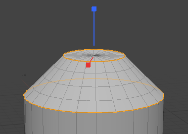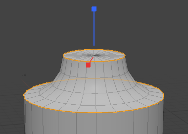Edge Bevel
When applying Edge Bevel, selected edges widen into quad strips of a uniform, specified width. New polygons are centered over the original edge and are oriented with the average normal of the two polygons on either side. Surrounding polygons remain in their same plane, simply shrinking on their affected edges.
For direct modeling, the Edge Bevel tool is available in the modeling Toolbox. Open the Edge tab and click Bevel. The Edge Bevel tool is also available as a procedural in the Mesh Operations list. Open the Mesh Ops tab, click Add Operator, and select Mesh Operations > Edge > Edge Bevel.
Edge Bevel Options
The following options are available in the Direct Modeling and Procedural Mesh Operations tools:
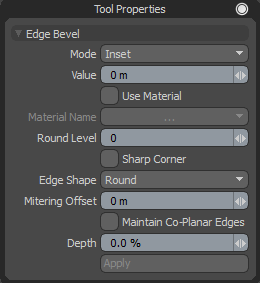
|
Edge Bevel |
||||||||
|---|---|---|---|---|---|---|---|---|
|
Enable |
Enables or disables the Polygon Bevel tool. Note: This option is only available for the procedural Edge Bevel tool. |
|||||||
|
Use World Transform |
Sets the coordinates from Model Space to World Space where vertices are defined relative to an origin common to all the objects in a scene. Note: This option is only available for the procedural Edge Bevel tool. |
|||||||
|
Mode |
Select either Inset or Width. Inset determines the distance away form the original un-beveled edge. Width determines the actual width of the new bevel (prior to the application of any rounding, if applicable). |
|||||||
|
Value |
Controls the amount of the bevel as a distance value, depending on the Mode selected. |
|||||||
|
Use Material |
When enabled, you can choose an existing material to apply to all newly created geometry. When disabled, the tool uses the neighboring material. |
|||||||
| Material Name | When Use Material is enabled, you can select the material to be used from this dropdown. | |||||||
|
Round Level |
This value allows the tool to create additional edges between the original pair generated. Each new edge is placed in such a way as to create a rounding effect between the outermost edges. |
|||||||
|
Sharp Corner |
For edges shared by three or more polygons, Modo groups the polygons into pairs and creates new faces between each pair, ignoring polygons not part of a pair. At junctions between three or more edges, extra polygons are inserted to bridge any gaps created by the extrusion. Extra polygons are also inserted at the bare ends of edge to keep the shape closed and planar as the edge bevels. |
|||||||
|
||||||||
|
Edge Shape |
Determines the shape of the resulting beveled edge with three options. |
|||||||
|
||||||||
| Mitering Offset |
With Edge Shape set to Round, the Mitering Offset option creates extra co-planar polygons beside the outer edges to smooth artifacts on connecting polygons. Click the image below to view an animation. |
|||||||
|
Maintain Co-Planar Edges |
Fixes co-planar edge errors when you are detailing faceted polygons from roughed out shapes. When this option is enabled, the unselected co-planar edges merge with the next unselected sharp edge, creating an even surface. Click on the image below to view an animation. |
|||||||
| Depth |
This value adjusts the roundness of beveled edges. 100% is the default value for round bevel. 0% makes round positions flat, and -100% produces a negative radius. The following examples show the various Depth values with a Round Level of 2.
|
|||||||
Related Videos
Mitering Offset
Maintain Co-planar Edges
Edge Bevel in the Procedural
Modo has a procedural Edge Bevel mesh operation available in the Mesh Operations list. In the Model layout, you can find the stack in the lower half of the Mesh Ops tab on the right side of the interface.
Note: For information on how to use the Mesh Ops tab, see Using the Mesh Ops Tab.
You can add the tool by clicking the Add Operator button above the Mesh Operations list. Under Mesh Operations > Edge, double-click Edge Bevel.
You can apply the bevel to a selection by making the selection before adding the bevel operation. This adds a Select by Index to the Selection input of the bevel. Once added, the selection can be edited using the Properties panel for the Select by Index. For more information, see Procedural Selection.
You can expand the Edge Bevel item in the list by clicking the small arrow in front of it. This reveals the inputs the operation uses. Edge Bevel requires the following inputs:
• Selection - Allows you to select the edges you want to bevel.
• Tool Pipe - Allows you to add falloffs and sub-tools to the operation.
Tip: To improve your modeling workflow, use the procedural modeling Delete operation. For more information, see Edit Commands - Delete/Remove. You can also use the Select by Previous Operation mesh operation. For more information, see Procedural Selection