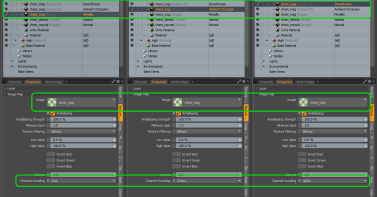Channel Swizzling
Channel swizzling allows you to assign a specific channel of RGBA to a material parameter, and set another channel to a different material parameter from the same image. In Modo, you can do this by using multiple texture layers with channel swizzling enabled.
With this feature you can set up your textures in Modo in a way that you can export them to Unity or Unreal Engine.
You can find the channel swizzling option in the Properties panel of a texture layer.
To enable channel swizzling:
| 1. | In the Shader Tree, select the texture layer you need. |
| 2. | In the Properties panel, in the Texture Layers subtab, you can see the Swizzling option. |
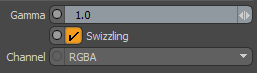
| 3. | Enable the toggle, and select the channel you'd like to use in Channel. |
The following channel options are available:
• RGBA (default) - Use all components of the color for RGBA channel
• RGB - Set channel as RGB1 (alpha to 1)
• Alpha - Set channel as AAA1
• Red - Set channel as RRR1
• Green - Set channel as GGG1
• Blue - Set channel as BBB1
If Swizzling is disabled, the original Alpha Channel mode is used. The options are Use, Ignore, and Alpha Only.
Here's an example for channel swizzling:
You can use a texture that stores the Metallic, Ambient Occlusion, and Smoothness values in the appropriate channel:
• R - Metalness
• G - Ambient Occlusion
• B - Unused
• A - Smoothness
You can then have the same texture hooked up to different shader effects and use channel swizzling to output the correct channel. The image below shows channel swizzling from a single texture to multiple shader effects.