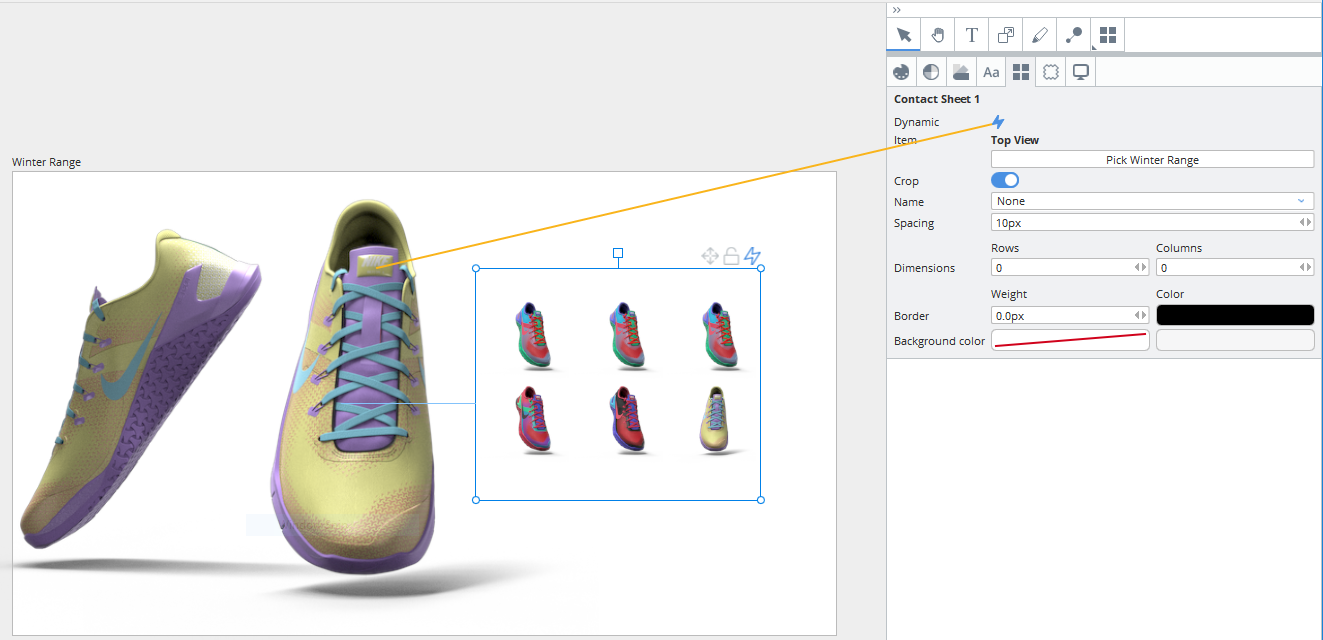Search is based on keyword.
Ex: "Procedures"
Do not search with natural language
Ex: "How do I write a new procedure?"
Contact Support
Contact Sheets
The contact sheet is a dynamic item type that you can use to display the visible variations of an item on a single sheet, in a grid format. You can set up your contact sheet to show variations of a sheet, an item, or a group.
Note: For more information on variations, see Using the Variation Stack.
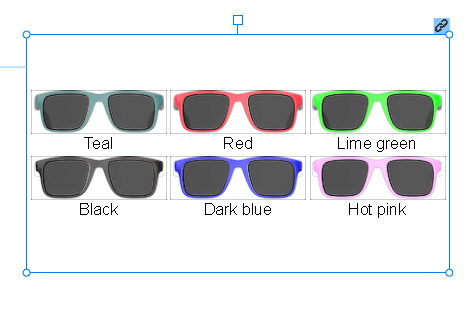
To add a contact sheet:
| 1. | In the left-side panel, select the sheet to which you want to add the contact sheet. |
| 2. | In the right menu, click the Contact Sheet |
| 3. | Click and drag on your sheet to place the contact sheet. |
A dynamic sheet is created, referencing the first sheet in the project by default. The sheet displays thumbnails of all visible variations stored for the referenced sheet.
Tip: To hide a variation from the contact sheet, in the Variation Stack on the left, click the Visibility ![]() icon below the variation's thumbnail.
icon below the variation's thumbnail.
You can double-click a variation's thumbnail on the contact sheet to apply the variation to the referenced sheet.
You can change the referenced item and further customize your contact sheet, for example, by adding borders around the thumbnails in its Properties panel. To do this:
| 1. | Select your contact sheet. |
| 2. | On the right docked menu, click the contact sheet |
To change the reference sheet for the dynamic contact sheet:
| 1. | Click the Dynamic |
| 2. | Now click and drag the |
Alternatively, click and drag on the ![]() button in the top right corner of the contact sheet's bounding box.
button in the top right corner of the contact sheet's bounding box.
When you click and drag on the button, Colorway draws a line from the point of clicking, making it easy to see your selection.