Search is based on keyword.
Ex: "Procedures"
Do not search with natural language
Ex: "How do I write a new procedure?"
Installation and Licensing
Installing on Windows
Note: You need to have Cinema 4D installed on your PC before installing Colorway Kit for C4D.
To install Colorway Kit on Windows, complete the following steps:
| 1. | Download the correct .exe installation file from our website at https://colorway.thefoundry.co.uk/. |
| 2. | Navigate to the .exe file and double-click it to install Colorway Kit. |
| 3. | Click Run to launch the Colorway Kit Setup Wizard. |
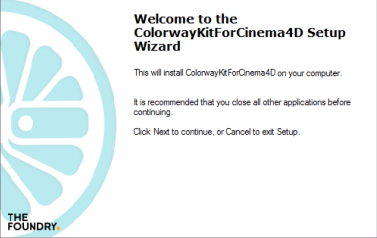
| 4. | Click Next. |
| 5. | Comply to the license agreement by selecting I accept the agreement, and then press Next. |
The installation location defaults to C:\ProgramFiles\MAXON\CINEMA 4D R15\plugins.
| 6. | Click Install and then when the process is complete, click Finish. |
Installing on Mac
To install Colorway Kit on Mac, complete the following steps:
| 1. | Download the correct .dmg installation file from our website at https://colorway.thefoundry.co.uk/. |
| 2. | Navigate to the .dmg file and double-click it to launch the Installer. |
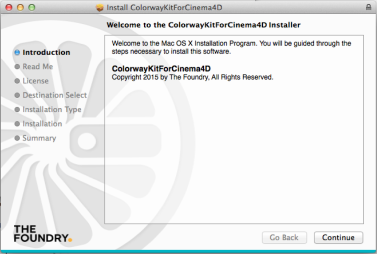
| 3. | Click Continue. |
| 4. | The installation location defaults to /Applications/MAXON/CINEMA 4D R15/plugins. To accept the default, click Continue. |
| 5. | You are presented with the End User License Agreement (EULA). Click Continue. |
An agreement dialog opens.
| 6. | Click Disagree, Agree, or Read License. |
| 7. | Click Install and then when the process is complete, click Close. |
Licensing
To obtain a license, do the following:
| 8. | In C4D, select File > Export > Colorway DeepColor (*.dci). |
As you don't have a license already, a dialog displays asking how you would like to proceed.
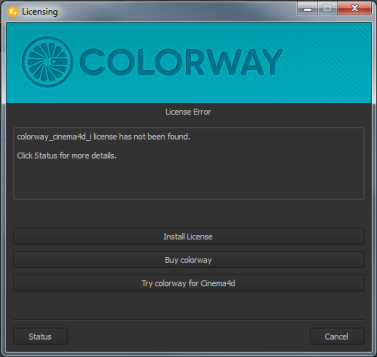
| 9. | Click Try colorway for Cinema4d. |
| 10. | If you have one already, enter your Foundry e-mail address and password, and then click Login. If you don't have a Foundry e-mail account, create an account and sign in. |
A trial license is generated for you. After the generation is complete, you can begin using Colorway Kit for C4D immediately.
Sorry you didn't find this helpful
Why wasn't this helpful? (check all that apply)
Thanks for your feedback.
If you can't find what you're looking for or you have a workflow question, please try Foundry Support.
If you have any thoughts on how we can improve our learning content, please email the Documentation team using the button below.
Thanks for taking time to give us feedback.