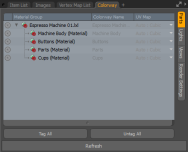Search is based on keyword.
Ex: "Procedures"
Do not search with natural language
Ex: "How do I write a new procedure?"
Tagging Objects in the Colorway Viewport
You can add a dedicated Colorway viewport in Modo, where you can conveniently tag materials, cameras, and lights, and manage your tagged objects.
Here's how you can add the panel in Modo:
| 1. | On the right side of the interface, in the top panel, click the + button on the right side of the tabs. |
Note: If the + button is not visible, click the arrow on the right and select New Tab.
| 2. | Click Application > Custom View > Colorway. |
The viewport is added to the right panel.
The viewport has subtabs for managing the available parts, lights, cameras (views), and to customize your render settings.
To tag an object, click the Colorway logo in front of its name. The logo is highlighted. To untag an object, click the logo again.
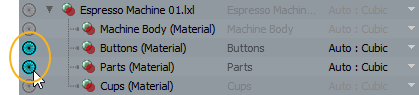
You can tag and untag all items in the list by clicking the Tag All and Untag All buttons, respectively. Clicking Refresh updates the state of your items.
You can set up your export settings in the Render Settings tab. The options available here can also be found in the Colorway panel available in the Render layout, or in the menu bar, under Render > Colorway > Render Scenes for Colorway. For more information on exporting to Colorway, see Exporting.
Sorry you didn't find this helpful
Why wasn't this helpful? (check all that apply)
Thanks for your feedback.
If you can't find what you're looking for or you have a workflow question, please try Foundry Support.
If you have any thoughts on how we can improve our learning content, please email the Documentation team using the button below.
Thanks for taking time to give us feedback.