Search is based on keyword.
Ex: "Procedures"
Do not search with natural language
Ex: "How do I write a new procedure?"
Consolidating Your Project
If you want to share your project with others, you can consolidate it in order to easily handle all embedded files.
To consolidate your project, select File > Consolidate Project to open the Consolidate Project dialog.
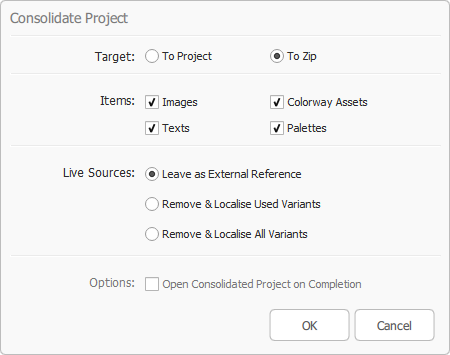
Set the following parameters:
• Target
• To Project - The current project is consolidated into a new project using all of the options chosen.
• To Zip - The default setting. The current project is consolidated into a new project using all of the options chosen, and then zipped.
• Items
• Images - Consolidates all linked images in the project.
• Colorway Assets - Consolidates all linked Colorway assets into the project.
• Text - Consolidates all linked text items into the project.
• Palettes - Consolidates all linked Palettes into the project.
• Live Sources
• Leave as External Reference - The default setting. Leaves LiveSources as linked files.
• Remove & Localise Used Variants - Converts the used variant of every item into a link, the source of which is consolidated into the project. All LiveSources are then removed.
• Remove & Localise All Variants - Converts all variants into links, the sources of which are consolidated into the project. All LiveSources are then removed.
• Options
• Open Consolidated Project on Completion - This option is only available if Target is set to To Project. When enabled, the consolidated project is opened upon completion. The option is disabled by default.
Note: Colorway asset part textures are LiveSources, therefore they are treated the same way as other LiveSources during consolidation.
Sorry you didn't find this helpful
Why wasn't this helpful? (check all that apply)
Thanks for your feedback.
If you can't find what you're looking for or you have a workflow question, please try Foundry Support.
If you have any thoughts on how we can improve our learning content, please email the Documentation team using the button below.
Thanks for taking time to give us feedback.