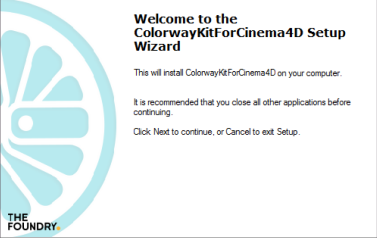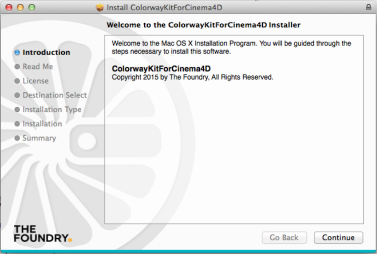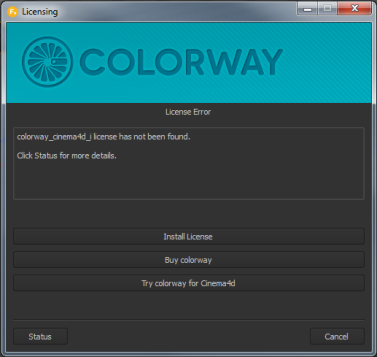Installation and Licensing
Installing on Windows
Note: You need to have Cinema 4D installed on your PC before installing Colorway Kit for C4D.
To install Colorway Kit on Windows, complete the following steps:
|
2.
|
Navigate to the .exe file and double-click it to install Colorway Kit. |
|
3.
|
Click Run to launch the Colorway Kit Setup Wizard. |
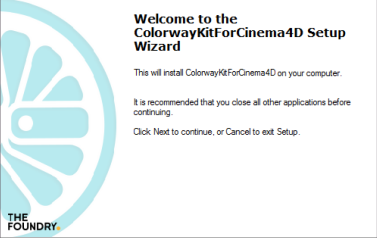
|
5.
|
Comply to the license agreement by selecting I accept the agreement, and then press Next. |
The installation location defaults to C:\ProgramFiles\MAXON\CINEMA 4D R15\plugins.
|
6.
|
Click Install and then when the process is complete, click Finish. |
Installing on Mac
To install Colorway Kit on Mac, complete the following steps:
|
2.
|
Navigate to the .dmg file and double-click it to launch the Installer. |
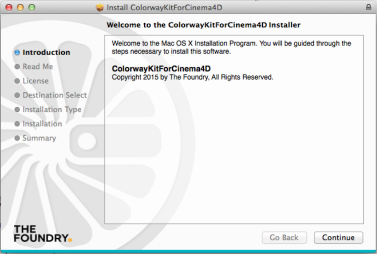
|
4.
|
The installation location defaults to /Applications/MAXON/CINEMA 4D R15/plugins. To accept the default, click Continue. |
|
5.
|
You are presented with the End User License Agreement (EULA). Click Continue. |
An agreement dialog opens.
|
6.
|
Click Disagree, Agree, or Read License. |
|
7.
|
Click Install and then when the process is complete, click Close. |
Licensing
To obtain a license, do the following:
|
8.
|
In C4D, select File > Export > Colorway DeepColor (*.dci). |
As you don't have a license already, a dialog displays asking how you would like to proceed.
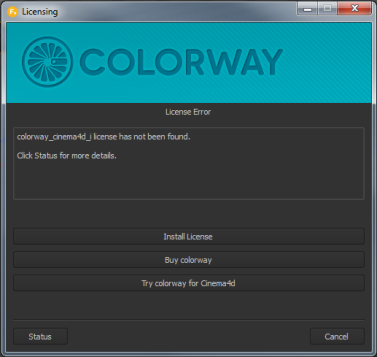
|
9.
|
Click Try colorway for Cinema4d. |
|
10.
|
If you have one already, enter your Foundry e-mail address and password, and then click Login. If you don't have a Foundry e-mail account, create an account and sign in. |
A trial license is generated for you. After the generation is complete, you can begin using Colorway Kit for C4D immediately.