Dynamic Callouts
Creating Dynamic Callouts
The following video walks you through creating and customizing callouts for a .dci item.
In the video:
• To create dynamic callouts, in the right dock, click the Callout ![]() button, then click your item.
button, then click your item.
• Drag the bounding box of the callouts to reposition them.
• Change the Callout properties in the right dock.
Callouts in Dynamic Tables
The following video shows you how you can work with dynamic callouts in conjunction with dynamic tables.
In the video:
• Dynamic tables can display the part number, which you can match to the dynamic callout.
• To hide the part number column from the table:
| 1. | Click the dynamic table on your sheet |
The Table properties appear in the right dock
| 2. | Untick Part Number under Columns. |
• Hide individual call-outs:
| 1. | In the Item Tree, expand the callout item to see the individual pins. |
| 2. | Click the Visibility |
• Hide individual parts from the dynamic table:
| 1. | In the Item Tree, expand the .dci item referenced in the table to see a list of its parts. |
| 2. | Click the Visibility |
Adding Callouts Manually
This video walks you through adding callouts manually.
In the video:
• To add callouts to a .dci item that already has dynamic callouts:
| 1. | Select the existing callouts on your sheet by clicking one of the keys. |
The callout properties appear in the right dock.
| 2. | In the Callout Properties tab, click the Manual call-out button. |
| 3. | Click the part to which you want to add the callout. Alternatively, you can click the part and drag on your sheet to define the line. Release to place the callout. |
Colorway automatically adds a key to the part and adds it to the callout list in the Item Tree called Manual Pin.
Modifying Manual Dynamic Callouts
This video shows you how to edit manually added callouts.
In the video:
• Delete manual callouts by clicking its name in the Item Tree in the left dock, then clicking the Delete ![]() button.
button.
• Rename a manual callout by double-clicking the pin's name in the Item Tree and entering a new name.