Adding DCI Assets
This video presents how to add DCI (Deep Color Image) assets.
In the video:
• To add DCI assets:
- Press the P key or select
 in the right docked menu to bring up the Place tool, then draw a box on the canvas where you want to place the asset.
in the right docked menu to bring up the Place tool, then draw a box on the canvas where you want to place the asset. - Press the I key or select Items and Insert anything then double-click any asset in the file browser.
• To add multiple DCI assets in the Variants tab:
- In the Variants tab
 , select the + (plus) button to add assets.
, select the + (plus) button to add assets.
Note: Updating the color of an item in the workspace updates the color of the DCI assets placed in the Variants tab providing they share the same properties.
Adding a Folder of DCI Assets
This video presents how to add a folder of DCI (Deep Color Image) assets.
In the video:
• To add a folder of DCI assets:
- Press the I key, navigate to your asset folder and click Select.
The folder of DCI assets is added to the Variants tab.
Note: If any of the DCI assets added is updated outside of Colorway, it is updated inside Colorway as well.