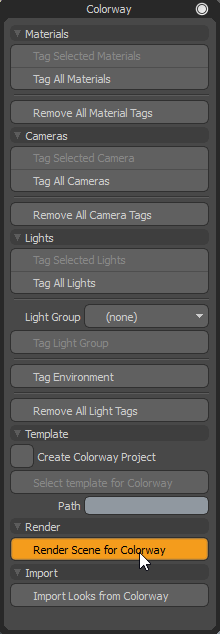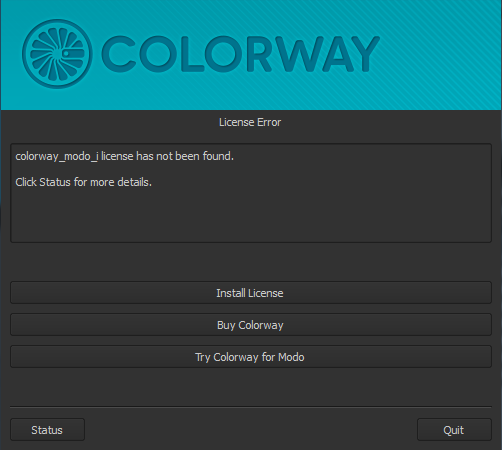Installation and Licensing
Installing on Windows
Note: You need to have Modo installed on your PC before installing Colorway Kit for Modo.
To install Colorway Kit on Windows, complete the following steps:
|
2.
|
Navigate to the .exe file and double-click it to install Colorway Kit. |
|
3.
|
Click Run to launch the Colorway Kit Setup Wizard. |
|
5.
|
Accept the license agreement by selecting I accept the agreement, and then press Next. |
The installation location defaults to C:\Users\user.name\AppData\Roaming\Luxology\Kits
|
6.
|
Click Next and then Install. |
|
7.
|
When the process is complete, click Finish. |
Installing on Mac
To install Colorway Kit on Mac, complete the following steps:
|
2.
|
Navigate to the .dmg file and double-click it to launch the Installer. |
|
4.
|
The installation location defaults to /Library/Application Support/Luxology/Content/Kits To accept the default, click Continue. |
|
5.
|
You are presented with the EULA. Click Continue. |
|
6.
|
An agreement dialog opens and you can click Disagree, Agree, or Read License. |
|
7.
|
Click Install and then when the process is complete, click Close. |
Licensing
To obtain a license, do the following:
|
8.
|
In Modo, select the Render layout, select the Colorway button, and click Render Scene for Colorway. |
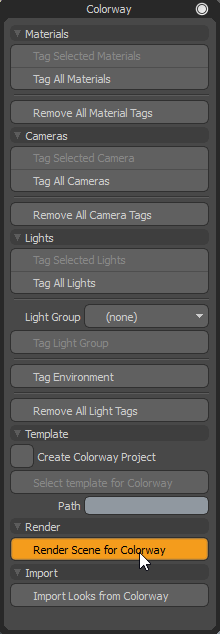
|
9.
|
Click OK on the dialog that appears. |
|
10.
|
As you don't have a license already, a dialog displays asking how you would like to proceed. |
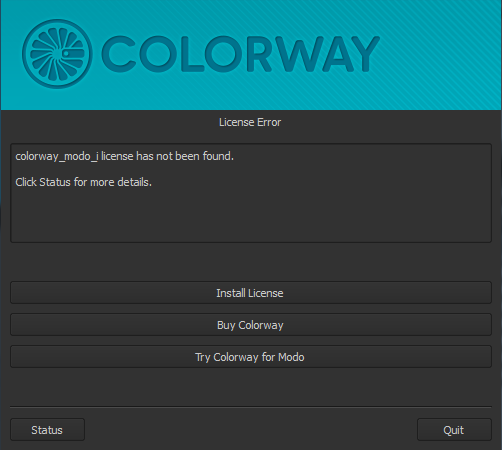
|
11.
|
Click Try Colorway for Modo. |
|
12.
|
Enter your Foundry e-mail address and password, and then click Login. If you don't have a Foundry e-mail account, create an account and sign in. |
A trial license is generated for you. After the generation is complete, you can begin using Colorway Kit for Modo immediately.