Consolidating Your Project
If you want to share your project with others, you can consolidate it in order to easily handle all embedded files.
To consolidate your project, select File > Consolidate Project to open the Consolidate Project dialog.
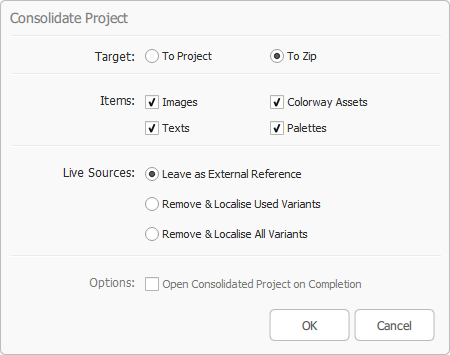
Set the following parameters:
• Target
• To Project - The current project is consolidated into a new project using all of the options chosen.
• To Zip - The default setting. The current project is consolidated into a new project using all of the options chosen, and then zipped.
• Items
• Images - Consolidates all linked images in the project.
• Colorway Assets - Consolidates all linked Colorway assets into the project.
• Text - Consolidates all linked text items into the project.
• Palettes - Consolidates all linked Palettes into the project.
• Live Sources
• Leave as External Reference - The default setting. Leaves LiveSources as linked files.
• Remove & Localise Used Variants - Converts the used variant of every item into a link, the source of which is consolidated into the project. All LiveSources are then removed.
• Remove & Localise All Variants - Converts all variants into links, the sources of which are consolidated into the project. All LiveSources are then removed.
• Options
• Open Consolidated Project on Completion - This option is only available if Target is set to To Project. When enabled, the consolidated project is opened upon completion. The option is disabled by default.
Note: Colorway asset part textures are LiveSources, therefore they are treated the same way as other LiveSources during consolidation.