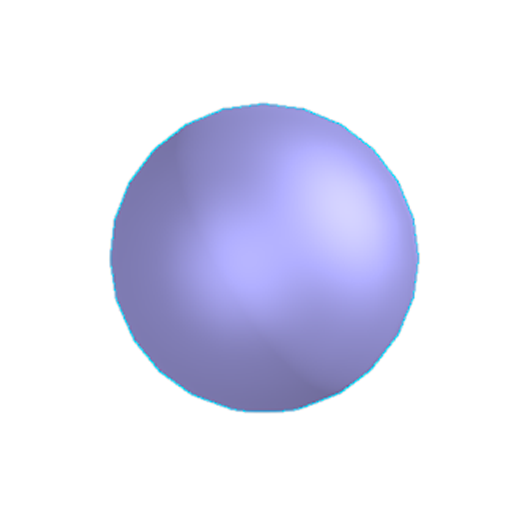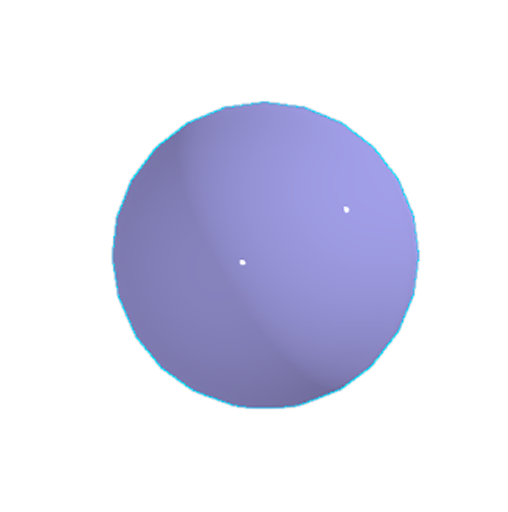Creating Realistic Reflections Using PBR Materials
In Colorway, you can assign environments to your projects and use and adjust the metalness and glossiness settings of textures and materials to allow reflections.
Adding an Environment Library
Before being able to use environments in Colorway, an Environments Library must be set.
To do this:
- Open a project that contains a DCI
- Select a part of your DCI, and open the Lighting menu in the right-hand menu
- Click Preferences in the Add and environments library dialog to open the preferences menu
- Click Choose next to the Environments Location parameter, and assign the folder that contains your environments in the browser window that opens
- Press OK once the environments location is set
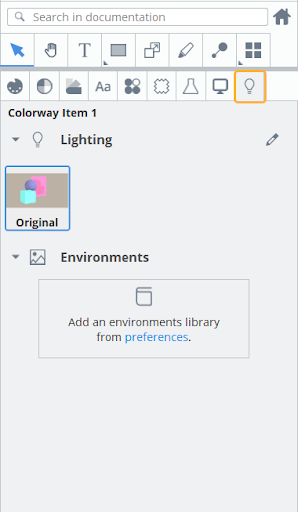
The Preferences menu can also be accessed through Edit > Preferences
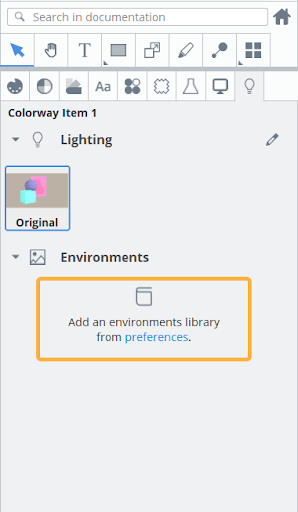
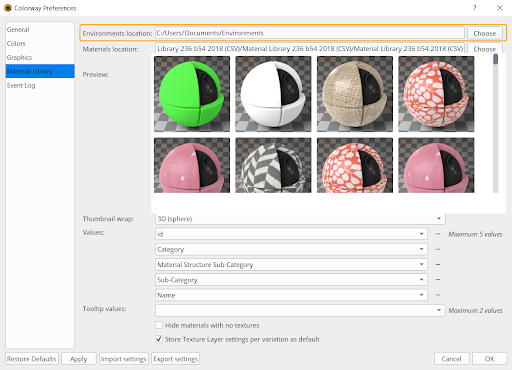
Your environments are visible under the Lighting tab
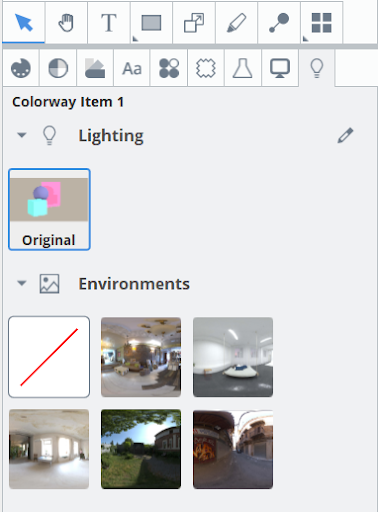
Environments can be assigned to a DCI by selecting the DCI and then double clicking the environment you want assigned
Viewing Environment Reflections on Your DCI
Once an environment is assigned, you can adjust the Glossiness and Metalness of textures and materials applied to your DCI to view reflections. This is good for metallic materials, where you may want realistic reflections within the material.
Note: For more information on materials in colorway, see Material Libraries
To enable reflections:
- Select a part of your DCI for which you want to adjust Glossiness and Metalness
- With the DCI selected, navigate to the Materials and Textures menu and adjust the Glossiness and Metalness parameters as needed
Glossiness adjusts the harshness of the edge of your lights, with 0% being soft and 100% being crisp
|
|
|
|
Glossiness set to 50% |
Glossiness set to 100% |
Metalness adjusts how shiny your material is, with 0% being totally matte and 100% being reflective
|
|
|
|
Metalness set to 0% |
Metalness set to 100% |
For totally clean reflections, both Metalness and Glossiness need to be set to 100%. However, both parameters can be edited independently, allowing you full control over the intensity of your lights and the reflectivity of your material.
|
|
|
|
|
Metalness and Glossiness set to 100% |
Metalness at 40%, glossiness at 70% |
Metalness at 20%, glossiness at 50% |