Exporting Selected Variations
Selected variations can be consolidated into a single PDF or image, making it easier to review your project or send final variations to a client.
To export selected variations:
- Ctrl/Cmd+Click the variations you want to be exported from the Variations tab
- Navigate to File>Export>Entire Project with the Variations still selected
- In the Export Project window, change Project Export State to Selected Variations
- Adjust parameters such as Output Folder and Output File Name as needed.
- Select the required Output Format. For this example, we are using .pdf as the output format.
- Click Export.
To select all variations, select the first variation in your list, and then Shift + Click the last variation in the list
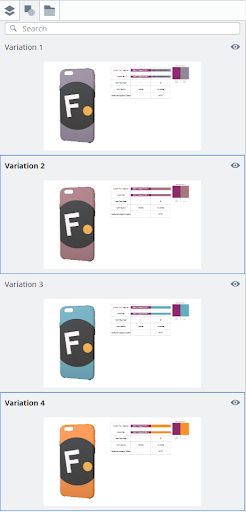
Selected Variations are highlighted in blue.
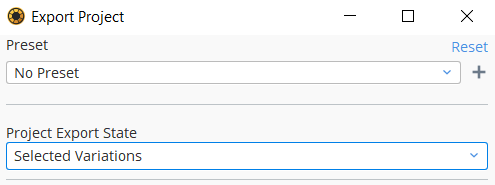
Note: You are not able to export projects if a file destination is not set in the Output Folder field.
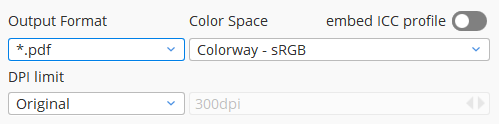
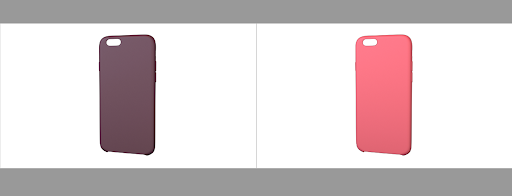
The selected Variations are exported to a .pdf.
Creating and PDF or Image File Per Variation
Colorway can also export each variation as a separate file. This means you won't need to export each variation individually; saving you time when it comes to separating variations form a larger project.
To Export Variations as individual files:
- Ctrl/Cmd+Click the variations you want to be exported from the Variations tab
- Navigate to File>Export>Entire Project with the Variations still selected
- In the Export Project window, change Project Export State to Selected Variations
- Select the required Output Format. For this example, we are using .pdf as the output format.
- Under File grouping, select File Per Variation from the dropdown menu
- Click Export
To select all variations, select the first variation in your list, and then Shift + Click the last variation in the list
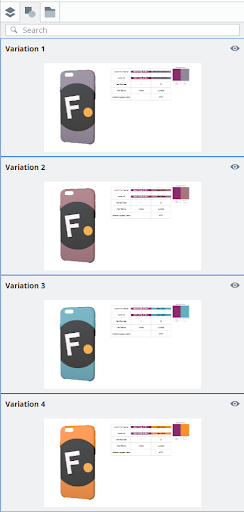
Selected Variations are highlighted in blue.
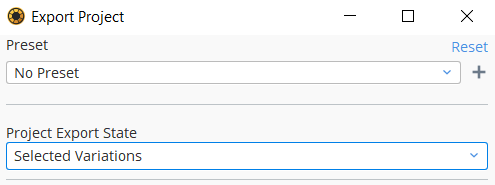
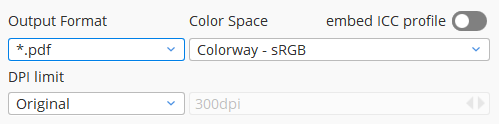
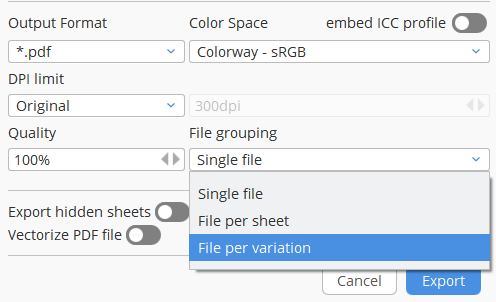
When selected, additional tags such as {Sheet} and {Variation} become available
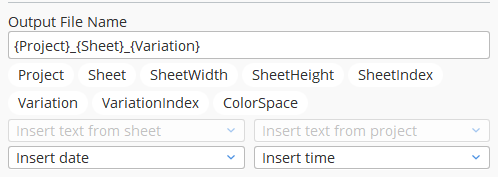
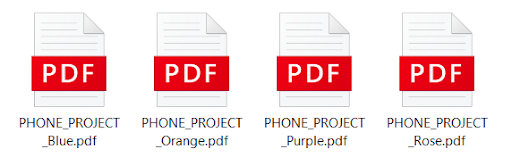
Selected variations are exported as individual .pdf files. If you add {Sheet} and {Variation} tags to the Output File Name template, the names will be inherited by the exported .pdfs.