Importing
When you want to import a Colorway project into C4D, you need to merge the new file with the original file that was created in C4D.
Merging a Project into C4D
When you're happy with a look in Colorway, you can export it as a .lks file. This can then be imported into C4D using the Colorway Kit for C4D. To import a project, do the following:
| 1. | Ensure you have the original file open in C4D. |
The imported file is merged with the original file.
| 2. | Click File > Merge. |
Alternatively, you can select Plugins > Import Look...
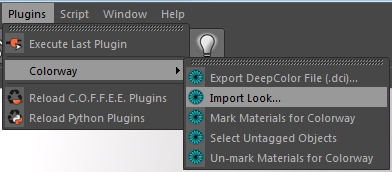
A file browser is displayed.
| 3. | Navigate to the .lks file that you exported from Colorway, select it, and then click Open. |
An Import Look options dialog is displayed. See Import Parameters and Options for more information.
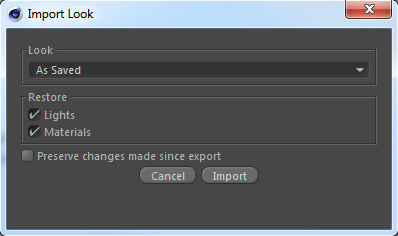
| 4. | Set the required options, and then click Import. |
A warning dialog displays, detailing any errors that have occurred. See Troubleshooting for more information.
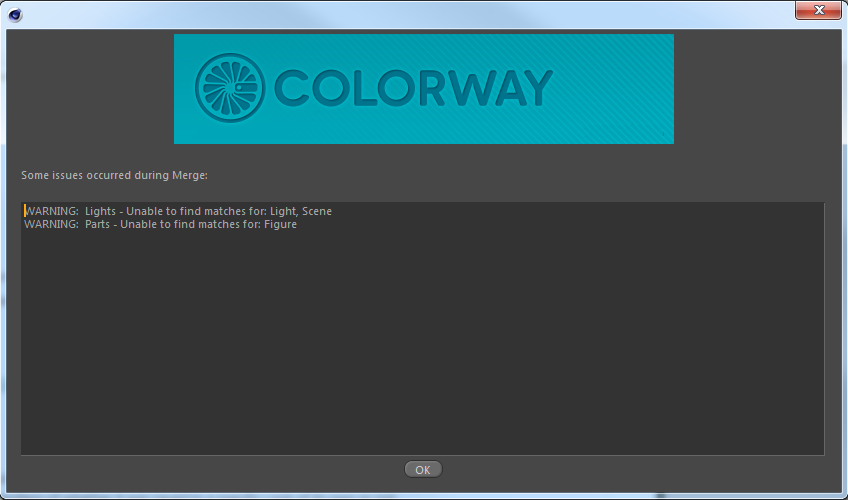
| 5. | Click OK. |
Import Parameters and Options
When you import a project, you are presented with some parameters.

Look
Use the Look dropdown to select which look should be applied to the scene. The default Look – As Saved, restores the render as seen in Colorway when saving, regardless of whether it was saved to a specific look of its own or not.
Restore
You can select the Lights checkbox for the look to be applied to the lights in C4D, mapping them to the lights that were in the Colorway project.
Select the Materials checkbox for the look to be applied to the materials and parts in C4D, mapping them to the materials and parts that were in the Colorway project.
Preserve changes made since export
Select the Preserve changes made since export checkbox to allow any changes in the look to be applied relative to the current scene values. For example, if the brightness of a light has been changed in the scene, and the brightness is reduced by half in the look, when applied, the current scene value of the same light is also reduced by half, preserving the local changes. This means the final render would not match Colorway, but the intent of the Colorway adjustment is honored. This is useful if you have had to make adjustments to your scene that produce similar results, but using different settings - perhaps by using a different light.
If this option is disabled, then the brightness of the scene light is reduced to half of the original brightness on export, ignoring the current state of the light in the scene. This option is disabled by default.
Note: If this option is disabled and the importer is unable to determine the original values from the .lks file, a warning message is displayed and the changes are made relative to the current values.