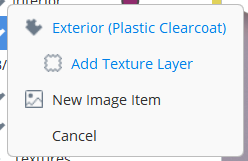Copying and Pasting Colors and Textures
You can copy and paste colors and textures from one part of an item and paste them onto another part of the same item or a different item. The texture settings are also copied.
In the video:
• Click on the part, right-click and select Copy Colors and Textures.
• Click on the DCI target item, right-click and select Paste Colors and Textures.
Copy Textures and Decals Using Drag and Drop
You can copy materials, textures, and decals onto other parts or DCIs by clicking and dragging the material you want to be copied from the item tree to the part you want the texture applied to on the canvas.
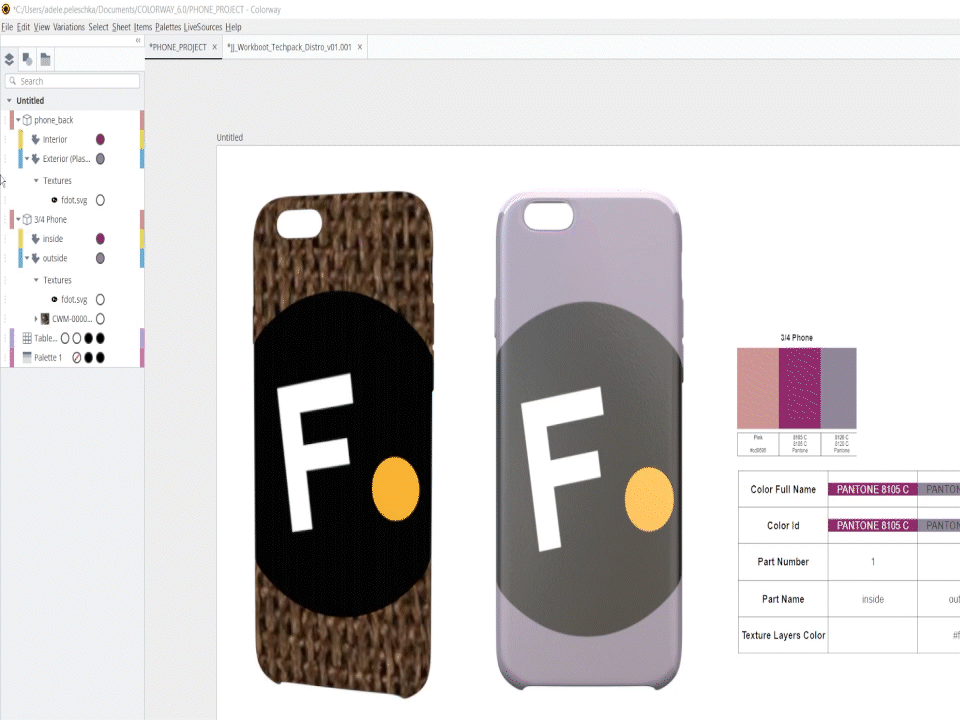
Add Textures and Decals Directly from live Sources to items
You can add textures and decals to the items tree directly by dragging them from the Live Source or Explorer window and dropping them onto the target part or item.
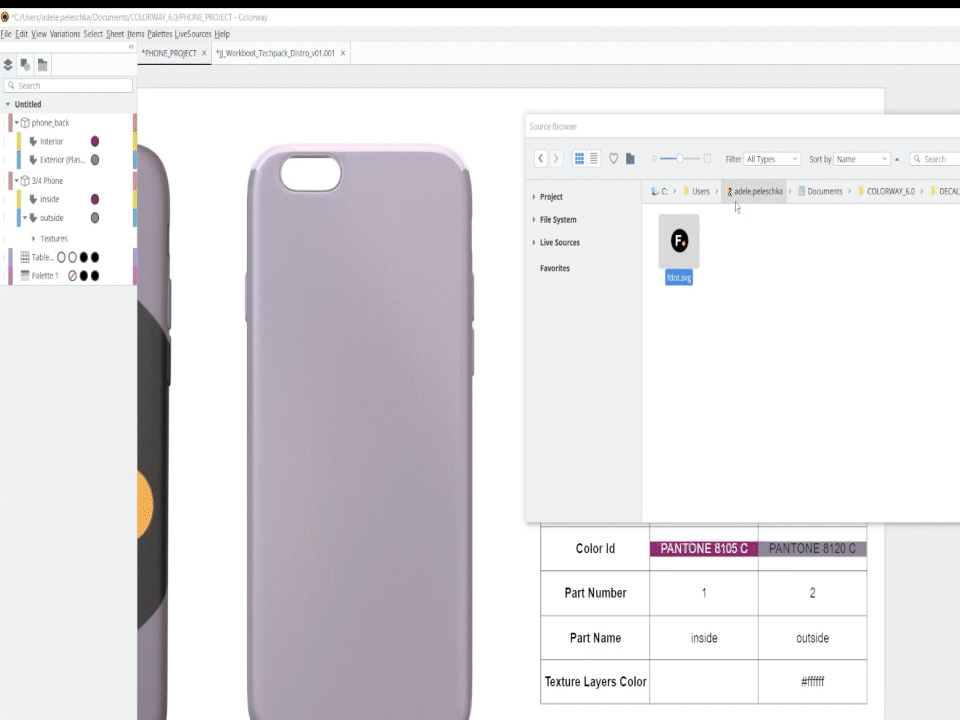
You also have the option to insert the decal or texture as a texture layer or an image item.