Exporting
You can consolidate all sheets of your project and multiple variations into a single, compressed PDF document. Export directly from the Item Tree and export all sheets, current sheet or select multiple sheets using the Shift key.
In the video:
• You can export the selected sheet, current sheet, or the entire project.
• Use either File > Export, or use the export button under the list of sheets in the Item Tree.
• The export dialog provides a range of customization options such as optional attribute tags and whether to export to single .pdf or multiple .pdfs.
Exporting a Sheet as a PNG
This video shows you how to export your sheet as a .png file.
In the video:
• To make the background image transparent for export:
| 1. | Select the sheet |
| 2. | In the Display tab in the right dock, disable Background. |
The background of the sheet will be transparent when exported.
• To export all variations of a sheet:
| 1. | Click the sheet in the Item Tree |
| 2. | Click the Export button at the bottom of the panel, and click Export current sheet.... |
The Export dialog is displayed.
| 3. | Set Project Export State to Stored Variations, the Export Type to Flattened, choose an Output Folder, and set the Output Format to *.png. |
| 4. | Click Export. |
The variations are exported into separate .png files.