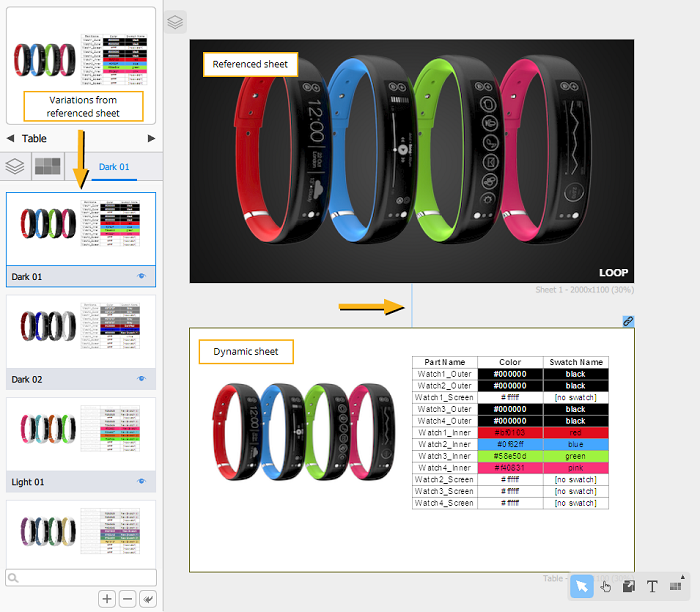Dynamic Sheets
You can make any sheet dynamic, which means that you can use it to reference another sheet and display its contents on the dynamic sheet. The other sheet's palette and variations are also copied to the new sheet.
Colors are matched between the two sheets by part ID, which is generated and assigned automatically when you export parts from Modo. As a result, color matching works best when the sheets contain the same .dci assets.
When two sheets are linked, text item and image colors are also matched across the two sheets.
To make a sheet dynamic:
| 1. | Select the sheet you want to turn dynamic (click on the sheet name in the sheet list). |
| 2. | Open the Dynamic Mode properties. |
| 3. | Select the sheet to reference in Sheet. |
A line is drawn, connecting the dynamic sheet to the referenced sheet, and the dynamic ![]() icon is displayed in the upper-right corner of the sheet.
icon is displayed in the upper-right corner of the sheet.
The variations saved for the referenced sheet also become available on the dynamic sheet. You can see them displayed in the variations tab on the left panel. Clicking a variation activates it on both the dynamic and the referenced sheet.