Inserting an SVG from Adobe Illustrator
You can import an .svg created in Adobe Illustrator, and drag-and-drop color, textures and materials just like you would with a .dci file. Vector artwork created inside Adobe Illustrator can also be used to generate Dynamic Tables, Contact Sheets and Color Palettes.
Tip: You also have the ability to merge, hide, link, and lock .svg parts in the Items Tree. See Working with Parts and Linking Items for more information.
In the video:
• How to export your artwork from Adobe Illustrator to an SVG.
• Insert the artwork into a Colorway sheet by pressing I.
• Parts of the artwork are listed in the Item Tree.
• You can tint each part using the color palette.
• You can show and hide each part on the SVG from the dynamic table using the Hide ![]() icon next to the part in the Items Tree.
icon next to the part in the Items Tree.
• Artwork can be used to create variations.
• As the .svg is a LiveSource, any changes you make in Adobe Illustrator are applied in Colorway.
• Matching layer names in Illustrator to parts in Colorway guarantees automatic update.
Note: Multi-layer materials are supported when applied to .svg files in Colorway.