Export Variations Created in Modo into Colorway within a Single DCI
The Colorway Kit for Modo allows you to bake variations from render passes created in Modo. Variations created from a Modo render pass can still have their colors and textures adjusted, just like variations created in Colorway. Variations baked from Modo are viewed as semi-flat images because the Colorway Kit does not preserve data from light passes when creating a baked DCI.
Note: You must install the most recent version of the Colorway Kit to render baked DCIs from Modo.
Exporting Baked DCIs from Modo
To export DCIs containing baked render passes from Modo using the Colorway Kit:
-
In the Render layout, open the Colorway viewport by clicking the + button, and navigating to Application > Custom View > Colorway.
-
Ensure that any material variations are assigned to a Passes Layer within a Pass Group.
Note: For more information on creating Pass Groups and Pass Layers in Modo, see Render Passes.
-
Ensure any Materials, lights, or cameras you wish to include in the final DCI render are tagged for export.
-
Tip: For more information on tagging materials, lights and cameras for export to Colorway, see Tagging Objects in the Colorway Viewport.
-
Once render passes are set up and all objects to be exported are tagged, click the Render Settings tab in the Colorway viewport.
-
Tick Bake Variations to Colorway and select the name of the Pass Group containing your variations from the dropdown.
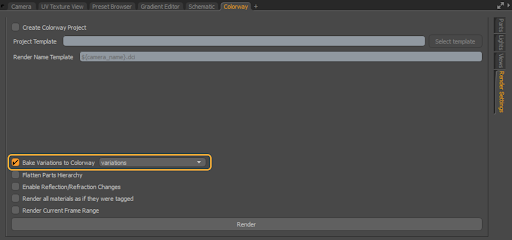
-
Click Render.
-
Select a location to save the DCI to and assign it a name.
-
Click Save.
-
In the Colorway - Continue with Render dialog, ensure that the amount of objects tagged for export matches the amount set in the Colorway viewport and click Yes.
Modo renders each render pass individually and you can find the baked DCI in the save location specified when the render is complete.
Working with Baked DCIs in Colorway
You can import baked DCIs into Colorway just like a regular DCI that does not contain render passes. To view variations created by render passes, you must also import the original variations in the Variations menu. Once imported, variations matching the amount of render passes created in Modo become available in the Variations panel.
To view baked variations in Colorway:
-
Create a new project by navigating to File > New.
OR
Create a new sheet within an existing project by clicking the Create New Sheet button in the Sheets panel.
-
Import the baked DCI by dragging it from your file browser and then dropping it into your project, or by going to Items > Insert Anything and selecting the DCI in the file browser.
-
Click Import Original Variations in the Variations menu.
The render passes baked into the DCI are visible as variants available in the variations panel. The names of variants created from render passes reflect the name assigned to the passes in Modo.
You can still use custom user channels with baked DCIs. If a custom user channel is found during the import of a variation, the user channel is maintained within the metadata of the variant. You can then display metadata driven by a custom user channel in a dynamic table.
Custom colors assigned to materials in Modo are looked for by Colorway in available color libraries on variation import. If Colorway finds that colors assigned to materials have their name or ID taken from a given palette, you can display that name and ID in a dynamic table.
See Creating a Dynamic Table for more information.