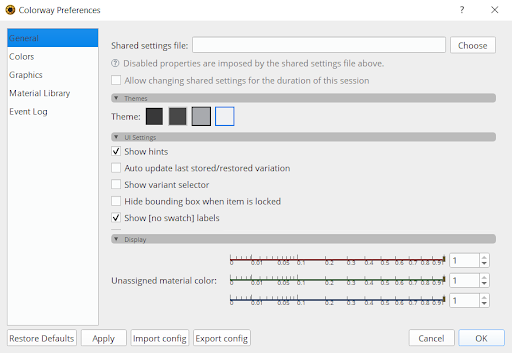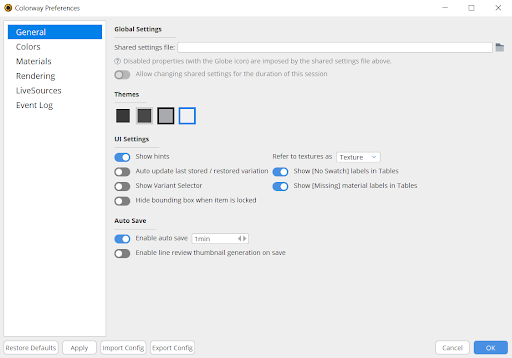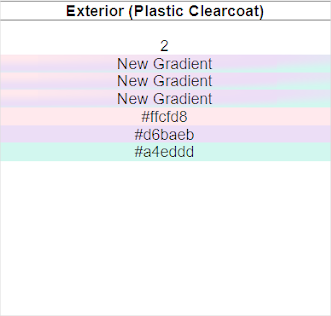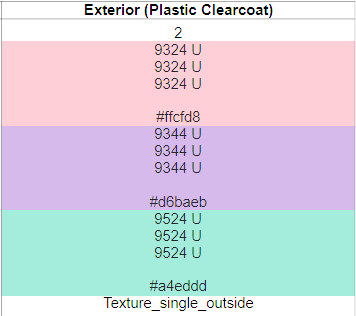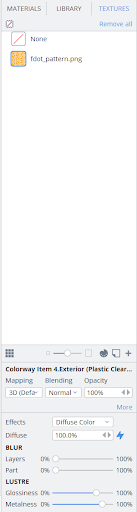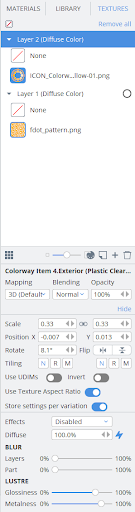What's New in Colorway 6.1
New Features
Import Variations Created in Modo with Baked DCIs
Improvements to the Colorway kit for Modo allow you to export DCIs while maintaining any render layers you may have set up. Previously, any variations would need to be made in Colorway directly. Now you can leverage Modo’s Render Passes system to create multiple material variations and store them in a single DCI file. Variations imported to Colorway via a baked DCI file can be edited like a variation created in Colorway. This allows you to preserve material assignments from Modo before iterating creatively in Colorway.
For more information on baked DCIs, see Export Variations Created in Modo into Colorway within a Single DCI.
Enhanced Preferences Browser
Continuing the UI overhaul started in Colorway 5.0, the preferences browser has been redesigned to align with the rest of Colorway’s UI.
|
|
|
|
Old Preferences browser |
New Preferences browser |
Additionally, we’ve exposed the UI for adding Python-based LiveSources so that you can add global LiveSource Plugins in-app, eliminating the need to open and convert them in a text editor. We’ve also removed the Store Texture Layer settings per variation as default setting, with new layers now being stored per variation by default.
Easier Linked Sheets
We’ve made Linked Sheets easier to use by removing the automatic name-based linking of items placed on sheets. Items now have to be explicitly linked, and older projects with name-based linking are automatically converted to explicitly linked items on project import.
Previously, gradients would be applied to entire parts, and UV sets were ignored. In Colorway 6.1, you can now apply gradients to individual UV sets, giving you granular control over where your gradient is applied.
Gradients viewed within a dynamic table are also now much easier to read. When enabled, the Expand Gradient option separates each color from the gradient into its own separate swatch within a single table cell. This makes it easier to visualize the colors contributing to your gradient, while allowing you to view data such as the swatch name and color ID.
|
|
|
|
Gradient expanded in a dynamic table in |
Gradient expanded in a dynamic table in |
For more information on gradients in Colorway, see Creating and Adding Gradients to Your Parts.
Apply Textures Faster With the Redesigned Texture Widget
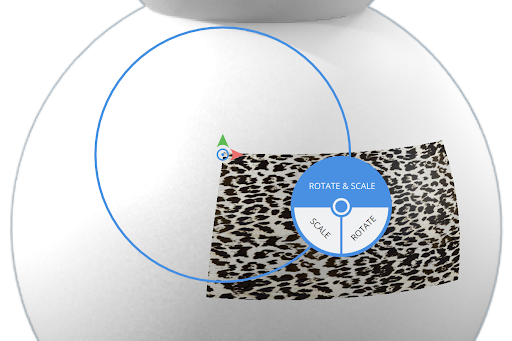
The texture widget has been redesigned to give you better control over the placement of textures and decals. Double-clicking the white circle on the scale/rotation handle exposes new modes, for manipulating your textures. Texture movements can now be constrained to the X or Y axis, allowing you absolute control over the placement of your textures.
For more information on the texture widget in Colorway, see Using the Texture Widget Tool.
Manipulate Texture Layers Easier With the Redesigned Texture Panel
|
|
|
|
Old texture |
New texture |
We’ve reintroduced the ability to view, select and reorder layers within the texture layers tab in the material properties panel. The updated textures panel also allows you to view all your layers in one place, removing the need to select texture layers individually from the items tree.
We’ve introduced the ability to create new layers from variants. To create a new layer, simply drag your variant from the variations panel into your texture layers. Additional updates to the texture layer panel include the ability to specify UDIM sets to apply the texture to and automatically detect UDIM tile and layer effects of any newly created layers.
For more information on texture layers in Colorway, see Adding Textures and Decals to a Part.