Highlighter Tool
This video shows you how to use the Highlighter tool.
In the video:
• With the Highlighter tool you can highlight text in a text item or a table.
| 1. | Click the Highlighter |
By default, it highlights the background in yellow, but you can change this.
| 2. | Select the text to highlight. |
• You can set the highlight and the text color.
• To remove highlighting, activate the tool and set the highlight color to transparent, then select your text.
• You can create a text style and use it to highlight other texts.
| 1. | Click the text item and open the Text properties in the right dock. |
| 2. | Set up the text properties, such as the style, font, and color. |
| 3. | Click the Add |
When you activate the Highlighter tool, your new style becomes available under Text Style.
Note: Any highlighted items appear in the right dock. This is a handy way to keep track of multiple highlighted items on your sheet. You can remove all highlights by clicking on Clear all Highlighted Items.