Importing and Exporting Palettes
Importing an ASE Color Palette
Compatibility with Adobe applications including support for the use of shared ASE (Adobe Swatch Exchange File) color palettes. You can import, export, link and share color palettes with Adobe applications and Colorway. Add Adobe ASE color palettes to your Colorway Color Palettes or Color Libraries.
In the video:
• Colorway supports importing color palettes from Adobe applications.
• Colors can be created and named inside the Adobe application, or named later in Colorway.
• In Illustrator, export using Save Swatch Library as ASE...
• In Colorway, you can add the palette to active sheet palettes or color libraries.
• Palettes can be linked or imported using the Palettes menu or the buttons at the bottom of the Palettes panel.
• Linked palettes can be updated in the Adobe application and the changes are sent to Colorway.
• Updated colors in linked palettes also update an items using that color.
Exporting an ASE Color Palette
This video shows you how to export an ASE palette from Colorway.
In the video:
• To export a palette:
| 1. | In the right dock, in the Palette |
A dialog appears where you can select the file type.
| 2. | Click ASE. |
This opens a file browser.
| 3. | Choose the folder to which you want to export the palette. |
Colorway exports your palette to an .ase file.
| 4. | In Adobe Illustrator, go to Swatches > Open Swatch Library > Other Library. |
This opens a file browser.
| 5. | Locate your palette and click Open. |
The palette is added to Illustrator.