Search is based on keyword.
Ex: "Procedures"
Do not search with natural language
Ex: "How do I write a new procedure?"
Contact Support
Status Page
Use the Flix 5 Status page to find out which services are running and which services might be down.
Displaying the Status Page
To open the Flix 5 Status page, do the following:
| 1. | Click on the Flix 5 Project Browser button. |
The Project Browser dialog opens.
| 2. | Click on the Help button. |
The Help page displays.
| 3. | Click on the Server Status button. |
The Flix 5 Status page displays.
OR
| 1. | Make sure Flix 5 is currently running on your machine. |
| 2. | Enter the following URL address in your web browser: http://127.0.0.1:35980/status. |
Note: To use SSL protocol, navigate to FLIX_ROOT/flixApp/flixConfig/context/localContext.py and add the following line:
self.useSSL = '1'
The Flix 5 Status page displays.
Status Page Overview
When you've entered the Flix 5 Status page address in your web browser, the following page displays:
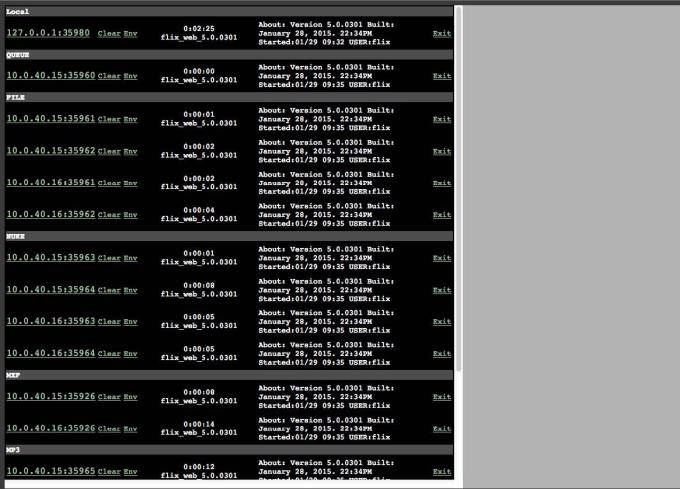
On the left pane of the page, you can see the state of each service, the information is displayed in three columns:
• The left column shows you the IP Address/hostname.
• The middle column shows you the version of Flix 5 that is currently running and how long it’s been running.
• The right column shows you the Flix 5 build information and the Flix 5 username.
The right pane of the page is where the logs are displayed upon your request.
Displaying Logs and Environment Variables
On the right pane of the Flix 5 Status page, you can display the logs and environment variables for a particular service.
• To display the logs for a particular service, do the following:
Click on the IP Address/hostname of one of the services.
The log of the corresponding service displays.
• To display the environment variables for a particular service, do the following:
Click on the Env button of one of the services.
The environment variables of the corresponding service display.
Clearing Logs
When you encounter an issue in Flix 5, you might want to clear the logs, try again, and if the error occurs again, check the log. Clearing the log ensures that only the relevant messages are shown. To clear the logs, do the following:
In the left pane, click on the Clear button of the required service.
The currently displayed log of the corresponding service is cleared.
Note: Clearing the log of a service resets the current log file of this service. You can still access the older log files, to do so navigate to:
Windows: C:\Temp\flix_[user]\errorLog_[port_number].log#
Mac: /Users/Shared/flix_[user]/errorLog_[port_number].log#
Linux: /tmp /flix/flix_[user]/errorLog_[port_number].log#
Restarting Services
When Services are Running
To restart Flix 5 services, do the following:
In the left pane, click on the Exit button of the required service.
The corresponding service is restarted.
When Services are not Running
Note: When a service is down, you can't access the service's log by clicking on its IP address/hostname. To access these logs, see the Accessing the Logs On the Servers section.
In the example below, you can see in the middle column of the left pane that the QUEUE service is down:

To restart the services, refer to the Installing and Managing Services section for more information.
Note: While the Nuke services are being used for rendering purposes (for instance, when publishing, or editing panels, and so on), the Nuke services may show up as being down as in the screenshot above. Refresh the Flix 5 Status page after the processing has finished to see the actual state of the Nuke service.