Installing and Launching Flix Client
Flix Client System Requirements
|
Mac |
Big Sur (11), Catalina (10.15) or Mojave (10.14) 1GB of RAM |
|
Windows |
Windows 10 An Intel Pentium 4 processor or later that's SSE2 capable 1GB of RAM |
Note: Flix Client is currently not available on Linux.
Other operating systems may work with Flix Client, but have not been fully tested.
Installing and Launching Flix Client
To download and install Flix Client:
Windows:
- Download and unzip the .zip file located here.
- In the unzipped folder, double-click or open Flix.exe.
Mac:
- Download the .dmg file located here.
- Double-click the .dmg file to open its content.
- Drag the Flix application into your /Applications directory to install.
The following steps guide you through getting up and running with the Flix Client desktop application.
- Double-click the Flix application to open the login page.
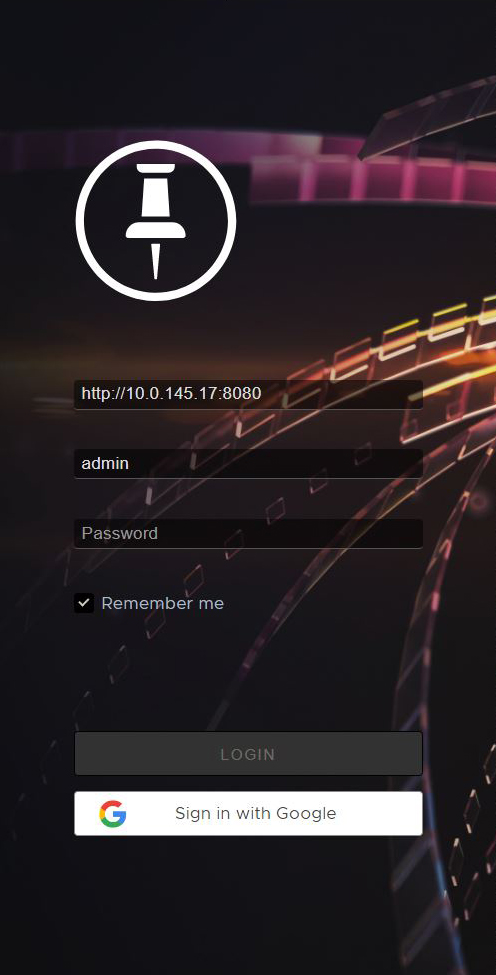
- In the Server Hostname field, enter the server address. These credentials can be obtained from your System Administrator. See Installing Flix Server.
- Log in using one of the following authentication methods:
• Flix User Management - Enter your Username and Password then click Login.
• LDAP - Enter your Username, and Password then click Login.
• Oauth - Click Sign in with Google.
Note: For more information on authentication methods refer to Setting Up User Authentication.
Tip: Check the Remember me box to make your next login easier.
Flix opens at the Shows level.
Article: If you are forcibly logged out and receive an authentication error, it's possible your client machine's date, time or timezone setting is not synced with Flix Server's. To learn more, take a look at the Knowledge Base Article Why Flix's security protocol may forcibly log users out.
Note: Flix remembers any servers that have been successfully connected to, for the next time you log in. Click the x next to a hostname to remove the server from the list.
Setting Up Flix Client for HTTPS
When you set up the Flix environment to use HTTPS, this needs to be set up manually on each client machine for Flix users to connect to the server.
• If your client machines are using TSL certificates signed by a Certificate Authority (CA), your client machine only needs internet access for Flix Client to connect to Flix Server.
• If, however, your client machines are using self-signed TSL certificates, your CA certificate needs to be installed on each client machine.
If your environment has multiple Flix Servers set up to use HTTPS, you only need one CA certificate.
Go toSetting Up HTTPS for more information on setting up Flix Server with HTTPS.
