Getting Started
Flix is a story development hub for animated film and TV, gaming, and other visual narrative mediums. Watch the video below for a brief overview of how Flix works.
Launching Flix
Once Flix Server is installed, all you need to do is launch Flix Client, the desktop application.
-
Set up a server whether it is at your studio or in the Cloud. SeeInstalling Flix Server.
-
Download and unzip the .zip file provided by Foundry.
-
In the unzipped folder, double-click or open the following executable file:
-
In the Server Hostname field, enter the server address.
-
Log in using one of the following authentication methods:
• Windows: Flix.exe
• Mac: Flix.app
This opens the login page.

The server address format is http://[server_hostname_or_IP]:[port]
• Flix User Management - Enter your Username and Password then click Login.
• LDAP - Enter your Username, and Password then click Login.
• Oauth - Click Sign in with Google.
Tip: Check the Remember me box to make your next login easier.
The Flix Client and Flix Server versions must match to launch Flix. If your client version is older than the server version, you're prompted to update your client automatically.
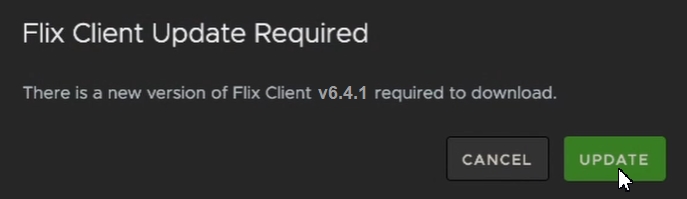
Flix opens at the Show level. From here you can open an existing show, create a new one or set user preferences for shows.
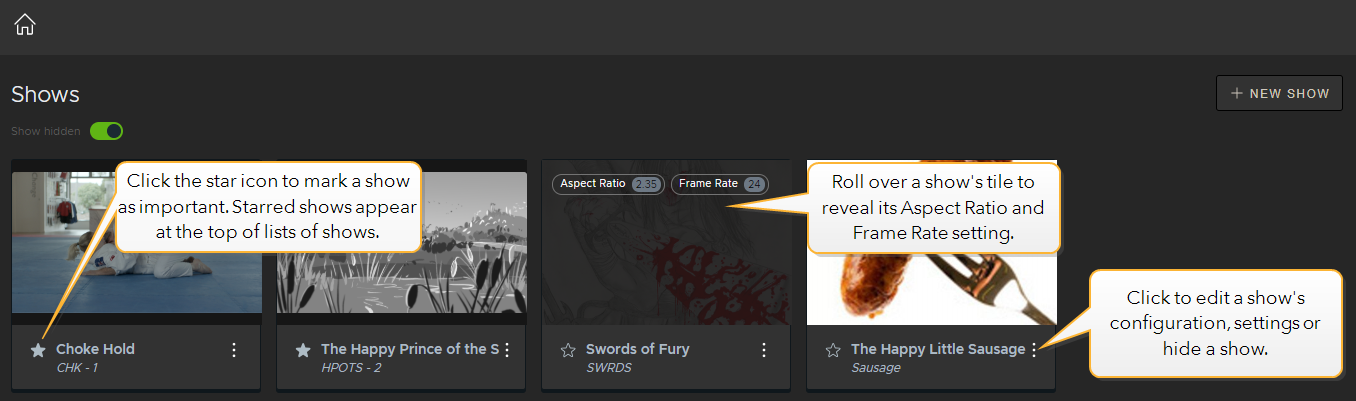
Navigating Through Existing Projects
When you first log in to Flix, the Shows level displays the shows you are assigned to. The diagram below shows the hierarchy of how shows are organized along the breadcrumb. The breadcrumb is used to navigate back and forth through the levels of a project.


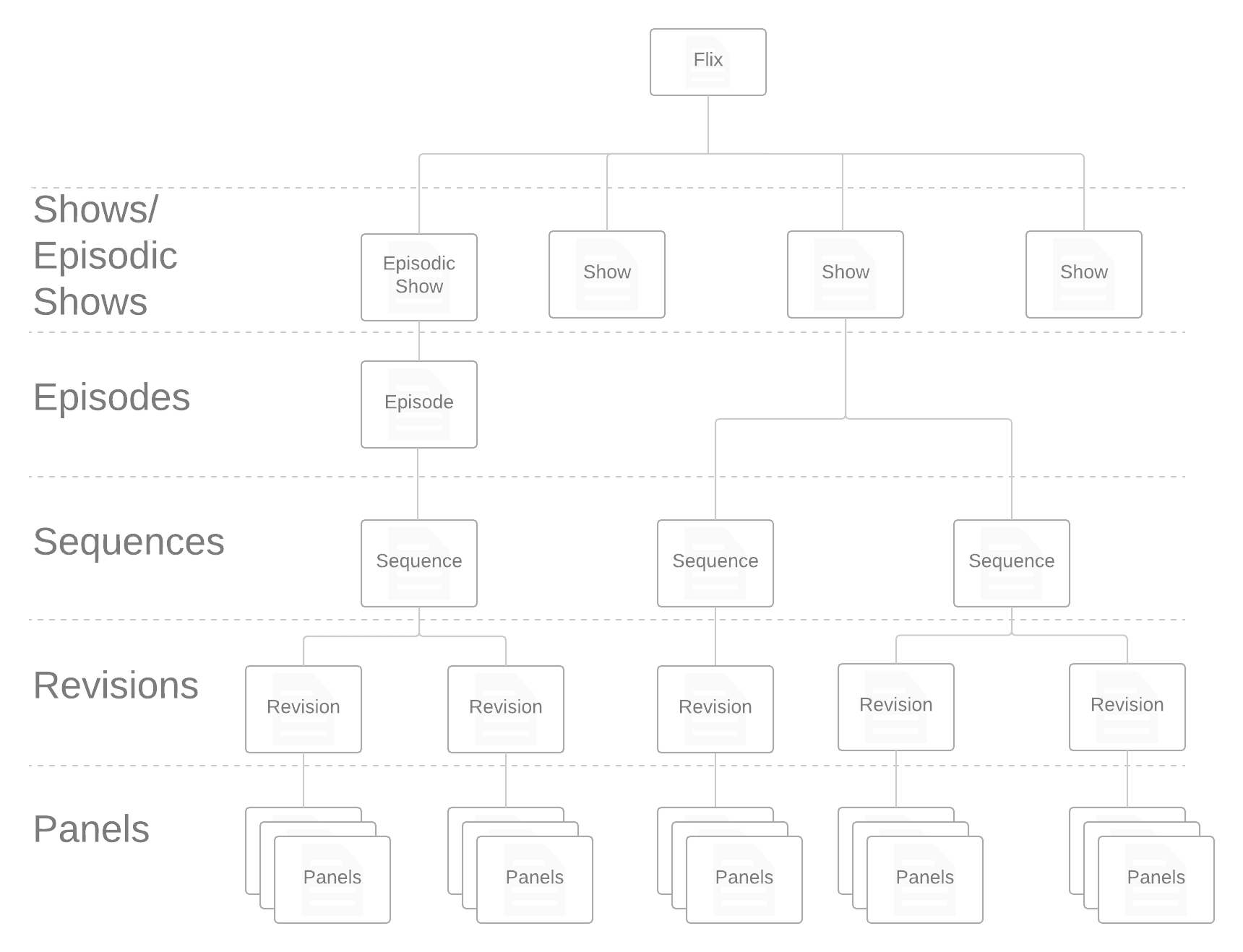
Loading an Existing Sequence
To open an existing sequence:
| 1. | At the Shows level, click on the show to which you have access. |
| 2. | At the Sequences level, the most recent edit, or sequence revision, is always at the top of the list. If the list is long, you may want to use the filter to search for a specific comment. For example, "George's version". |
| 3. | Click on the revision to open it. |
The image below shows the Revisions level of a show. Every revision is listed on this page, with the latest always at the top. Use the filter to narrow down the list by comments that contain specific terms.
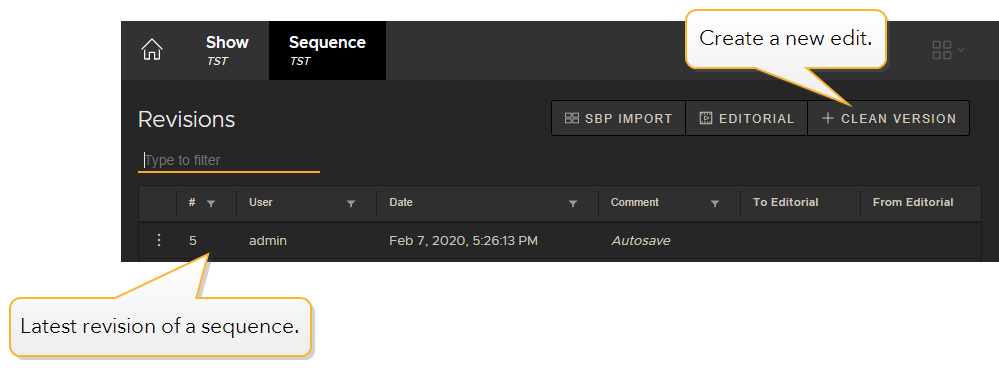
Creating a Clean Version of an Edit
To create a brand new edit, or sequence revision, from scratch:
| 1. | At the Revisions level, click Clean Version. |
A blank Panel Browser opens. Here you can import new image files to start a new sequence revision.
