Flix Logs
There are three components to Flix that generate logs.
• Flix Server - Backend Processing
• Flix Client - User Interface
• Flix Transfer Utility - File Transfer
Each uses its own logging system, which generates its own log files. System Administrators can use the following section to check what each log file records and where to find them.
Server Logs
Flix Server logs actions taken at various different levels, such as errors, warnings and information levels. This is designed to help you identify issues and to assist with troubleshooting bugs or configuration problems. Actions that are executed on the server side vary from the Client. The server logs creation of shows, sequences, panels etc and updates. The server also logs interactions with the MySQL database, so you can expect information in the server logs if you are experiencing issues with your database. Any interactions with the File System, namely your Assets directory, are also logged by the server. A general rule-of-thumb is that when Flix is computing, or persisting data, these operations occur on the server side.
Flix Server logs can be found on the server machine, at the location specified by the log_location option. If this option has not been set in your server config file, Flix Server saves log files in the directory from which it is being executed.
An example log line is shown here:
time="16 Sep 20 15:11 BST" level=debug msg="moving media object file" func="logging.logrusIntegrate.Debug:" Destination=/home/jimmy/flix/flix-server/assets/f22a1072-f675-4baa-b737-77edcd81f8fd/3/549_462809382.png Source=/tmp/Flix762493943/152544291/462809382.png ThreadClientID=638745ba-df66-4547-b83c-2ab90ae216c5 ThreadServer="Server {f23a6794-b675-4bcd-b327-77aaed81f8fd | 192.168.1.67}" ThreadUser="User{jimmy.flix Admin user}"
By default, log lines contain the user from whom the request came, ThreadUser, the client, ThreadClientID, and the originating server, ThreadServer.
To change this behavior, set the 'user', 'client_id', and 'server' options to 'false' in your config.yml. For example, to display the User and Client ID, but not the Server, set the following options:
log_thread_info:
user: true
client_id: true
server: false
Accessing Server Logs in Flix Client
Go to File > Management Console > Servers.
A list of all your running servers is displayed.
• To access logs for all of your Flix Servers, click the Download Logs button.
• To access the log file for each server, click the Logs button against each server.
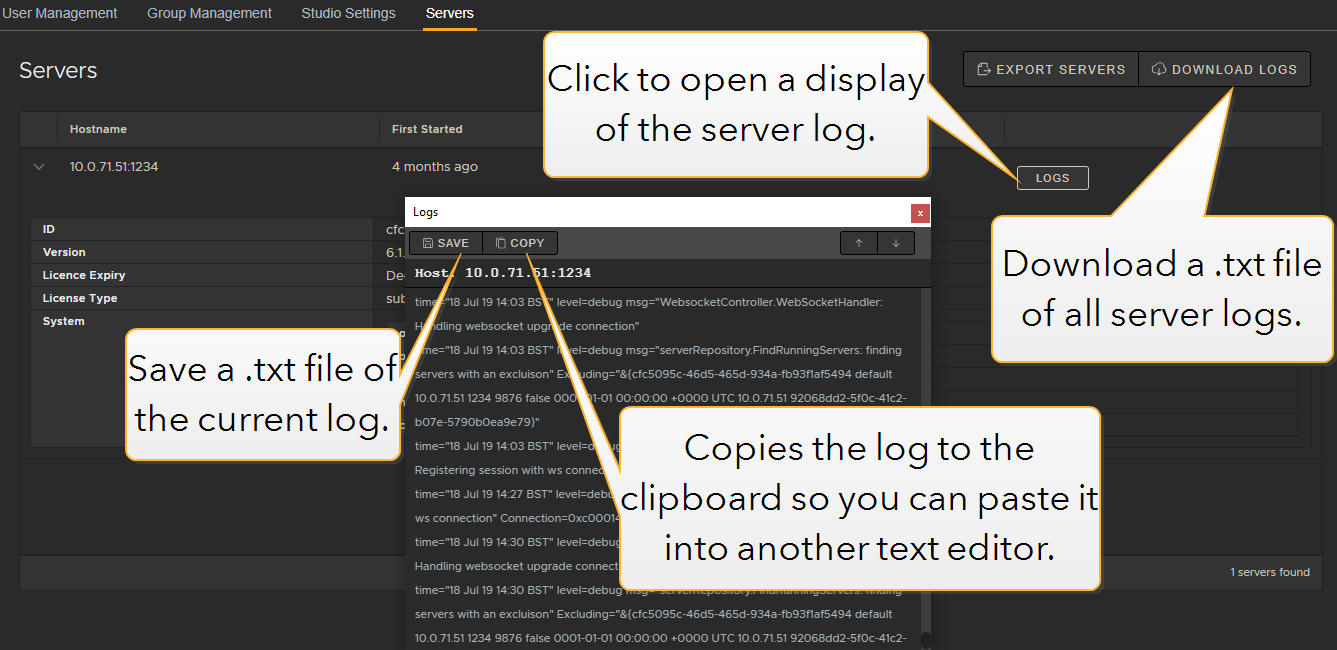
Client Logs
The client logs record actions performed by the Flix Client during runtime. The contents of the log file show differing levels of logging, such as Errors, Debugs, and Warnings. Errors are logged when something in Flix Client fails, such as an import, or a publish. Debugs and Notices are useful as an indication of actions being performed. Warnings indicate potential issues with Flix Client and could flag potential problems. It's prudent to understand what is causing a Warning to appear in the logs, so you know whether it needs addressing or not.
To access Client Logs:
| 1. | Go to Preferences > General. |
| 2. | Click the Reveal Logs button. |
A window opens to the location where Client Logs are stored.
Alternatively, they can be found here:
• Mac: ~/Library/Logs/Flix-Client/flix-client.log
• Windows: %APPDATA%\Flix-Client\flix-client.log
Transfer Logs
The Flix Transfer Utility manages file uploads and downloads between Flix Client and Flix Server. Any information regarding potential issues occurring while transferring files can be found in this log file.
To access Transfer Logs:
| 1. | Go to Preferences > General. |
| 2. | Click the Reveal Logs button. |
A window opens to the location where Transfer Logs are stored.
The Transfer logs can be found on end users' machines at the following location:
• Mac: ~/Library/Logs/Flix-Client/flix-client-transfer-util.log
• Windows: %APPDATA%\Flix-Client\flix-client-transfer-util.log
