Managing Extensions & Plugins
Flix currently includes extensions for Photoshop, Storyboard Pro and Maya, providing powerful support for story development.
Flix’s APIs and feature set also support building custom extensions, Take a look at the General Remote Client API documentation for front-end integrations, or the Server API docs for back-end integrations.
The Extension & Plugin Manager helps you install, update, or uninstall extensions from your Flix client.
Not only does the Extension & Plugin Manager simplify the process, but it also allows you to manage extension versions independently of Flix versions, decoupling the Flix Client version from that of the Flix extension. This means that you can upgrade or roll back versions of Flix and Flix extensions independently.
-
To access the Extension & Plugin Manager select Extensions > Extension & Plugin Manager or use the keyboard shortcut Ctrl/Cmd+/.
Note: Some extensions may require the operating system’s admin permission to install. If so, this will be noted on the extension’s official documentation.
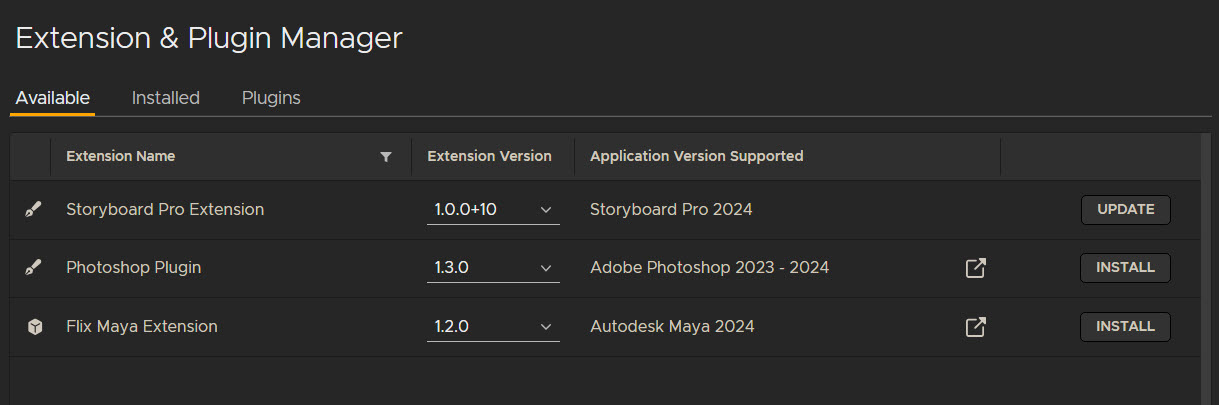
Installing Extensions
The Available Extensions tab shows the list of extensions available from Flix which you can install locally. The list includes the Extension Name, the Extension Version, and the supported versions of the target third-party application.
-
You can see a list of available versions using the Extension Version drop-down.
-
Click the INSTALL button to add the selected extension version to Flix.
The version status is shown as INSTALLED if the plugin is active.
Changing Extension Versions
-
Switch versions using the Extension Version drop-down to a version that is not installed. The status switches to show the UPDATE button.
-
Click the button to install the selected version in place of the existing version.
Note: You can only have one version of an extension installed at once.
Checking Versions
-
Click the Installed Extensions tab to see active extensions.
The Installed tab also indicates if an extension is Server Managed. A server managed extension is one that has been installed using the Local Extension Manager as opposed to a manual install outside of the application.
Viewing Extension Documentation
-
You can open the documentation for the extension using the
 button.
button.
Uninstalling Extensions
-
Click the Installed tab to see a list of active extensions.
-
From here, use the UNINSTALL button to remove and deactivate the extension.
Automated Server Polling for Extension Updates
To keep up with the latest Flix updates, you may want to use automated server polling for your extensions.
This feature is enabled by default, and can be configured via the config.yaml file required by the server.
Note: This is the common location for all server configuration within Flix.
By default, the extension system within the Flix server will poll a Foundry hosted URL for new extensions. If the Flix team have released updates to the extensions, the server will fetch them from this URL automatically, making them available for installation on the client.
To change these settings:
| 1. | Open the Flix Server config.yaml |
| 2. | Find the section named extension. Within this section, find the field http_url, which has the default value (if not set): https://extensions.flixaccess.com/extensions.json |
| 3. | To turn polling off, you can set http_fetch_enabled to false, and the extension service will not poll the URL. To keep polling on, make sure http_fetch_enabled is set to true, and the extension service will make an HTTP GET request for an up-to-date list of extensions every hour. You can then choose which extensions to install. |
Note: For further information, refer to Flix’s config.example.yaml file which is distributed with the server.
Manually Adding Extensions to the Server
If you have turned polling off and http_fetch_enabled is set to false, the extension service will not poll the URL, and you will need to add extensions to the server manually.
To do this:
• Place the extensions files in the thirdparty/extensions directory, relative to the flix_server binary. The server may create this automatically, but it can be created manually if missing.
• Once this is set up, the Flix Server will check that directory for new extensions once every minute.
Note: When working with multiple servers, ensure shared storage is configured so that all servers have access to the extension files. Read more at Setting up Shared Storage.
Plugins
You can use Flix Client Plugins, which use the Chrome Plugin framework, to have direct control over UI customization and behavior.
You can:
• Add Custom Buttons: Introduce new buttons that trigger scripts, enabling studio-specific workflows and automations directly from the Flix Client.
• Remove Flix UI Buttons: Restrict access to specific workflows or disable error-prone actions to streamline operations and reduce User mistakes or sanctioned workflows.
• Modify UI Fields & Behaviors: Customize UI behavior—for example, pre-populating the hostname on the login page for easier access.
Flix provides example plugins for:
- Button removal
- UI modifications for pre-populating the hostname on the login page
You can find these examples in the Flix Public Examples Repository.
Plugin Deployment
Plugin deployment is simple, just place the plugin files in the local Flix Client Plugins folder, and they’ll load automatically on the next launch:
• Windows: %APPDATA%/Flix/plugins
• macOS: ~/Library/Application Support/Flix/plugins
For added flexibility, you can specify additional plugin folder locations—either locally or on network storage—using the FLIX_PLUGIN_DIRS environment variable. This variable accepts a semi-colon-separated list of paths to support multiple plugin sources.
Managing Plugins
To manage plugins from within Flix Client, go to Extension & Plugin Manager > Plugins.
From here you can:
• Enable / Disable plugins using the available buttons.
- After enabling/disabling a plug in, a Reload Windows button will appear. Reload to update changes.
• Open the folder where the plugins are stored using the Default Plugin Directory button. Note that this will only open the default directory.
Safe Mode
A new Safe Mode option at startup allows plugins to be temporarily disabled at launch, so you can troubleshoot easily by ruling out any potential plugin issues.
To open up flix in safe mode, launch from the terminal with a specific flag ‘--safe-mode’. Alternatively, set the FLIX_SAFE_MODE environment variable to true.
When Flix is in safe mode, it will not check for plugins or load them. Flix Client will display text at the top of the window indicating it is in safe mode.
