Hiero Environment Variables
The following table lists the environment variables Hiero recognizes.
|
Environment Variable |
Description |
|
__GL_SYNC_DISPLAY_DEVICE |
On Linux, set this variable to the name of screen device to synchronize in dual screen setups. See Synching to VBlank on Linux for more information. |
|
FN_CRASH_DUMP_PATH |
Allows you to specify where Issue Reporter dumps are saved by default. |
|
FN_DISABLE_LICENSE_DIALOG or FN_NUKE_DISABLE_TMPLIC_NOTIFY_DIALOG |
By default, if you have installed a temporary license, Hiero displays a dialog at start-up alerting you to the number of days remaining. If you want to disable this behavior, you can set either of these environment variables to 1 to suppress the warning message about imminent license expiration. Note: You still get a warning if no license is found, for example if you only have a HieroPlayer license but you try to run Hiero. |
|
FN_LICENSE_DIALOG_DAYS_LEFT_BEFORE_PROMPT |
By default, if you have installed a temporary license, Hiero displays a dialog at start-up alerting you to the number of days remaining. If you want to disable this behavior until a set number of days before expiry, you can set this environment variables to the required number of days. Note: You still get a warning if no license is found, for example if you only have a HieroPlayer license but you try to run Hiero. |
|
FN_SUBSCRIPTION_LICENSE_DIR |
On Windows, user names containing non-ASCII characters can cause subscription licensing to fail. If a licensing error similar to the following displays: Unable to create subscription license directory: C:\Users\Zoë Hernández\FoundryLicensing\ Try changing the license directory to an alternate location using this environment variable. |
|
foundry_LICENSE |
The location of the Hiero RLM license file, if the following recommended location is not used: On Mac and Linux: /usr/local/foundry/RLM On Windows: drive letter:\Program Files\The Foundry\RLM Note: If you still use FLEXlm licenses and you're interested in making a move to RLM licensing, please contact sales@foundry.com to obtain a replacement license. |
|
FOUNDRY_LICENSE_DEBUG |
This variable prints additional licensing information to the command line or Terminal. |
|
FOUNDRY_LICENSE_FILE |
The location of the Hiero FLEXlm license file, if the following recommended location is not used: On Mac and Linux: /usr/local/foundry/FLEXlm On Windows: drive letter:\Program Files\The Foundry\FLEXlm Note: If you still use FLEXlm licenses and you're interested in making a move to RLM licensing, please contact sales@foundry.com to obtain a replacement license. |
|
FOUNDRY_LOG_FILE |
This variable specifies the location of Hiero’s logfile. If you don’t specify a logfile, all output is to screen. |
|
FOUNDRY_LOG_LEVEL |
This variable sets the level of logging Hiero produces during operation. There are four levels of detail, on a sliding scale from minimal to verbose: • error • warning • message • verbose Note: Setting the logging level to verbose can produce large log files when FOUNDRY_LOG_FILE is specified. |
|
FRAMESERVER_LOG_DIR |
This variable is used to specify a different location for the Frame Server to write log files to, if you'd like to keep them separate from the default NUKE_TEMP_DIR. See Using the Frame Server on Render Machines for more information. |
|
HIERO_DISABLE_THUMBNAILS |
Set this variable to stop Hiero loading thumbnails. |
|
HIERO_DISABLE_THUMBNAILS_CACHE |
Set this variable to stop Hiero caching thumbnails for improved access once loaded. Note: This variable does not clear the cache, you must remove cached files manually. |
|
HIERO_PLUGIN_PATH |
Set this variable to the location of additional scripts to run at startup. You can use .<folder> to point to hidden folders, for example .myPlugins. For example, you could create a facility-wide location to share presets and use this variable to point multiple Hiero’s to it. See Sharing Presets for more information. Use the following method to display set paths: print hiero.core.pluginPath() |
|
HIERO_SINGLE_THREADED_PLAYBACK |
This variable launches Hiero in single-thread mode, which can solve playback issues on various Linux Fedora distributions. |
|
NUKE_AJA_CHANNEL |
AJA cards take 3G level signal (mostly for 12-bit 444 RGB) and combine it into a single 3G-B (B denotes B level, hence the 3G-B) stream through SDI1 by default. Use these environment variables to customize this output behavior: • NUKE_AJA_CHANNEL - set this variable to 2, 3, or 4 to output a single stream through SDI2, SDI3, or SDI4. • NUKE_AJA_DUALOUTPUT - set this environment variable to 1 to force the card to separate the single 3G stream into two 1.5G streams through SDI1 and SDI2. Combining these two environment variables can force the stream to split and output through alternate SDI outputs. For example: • DUALOUTPUT + CHANNEL=1 OR CHANNEL=2 results in two 1.5G streams coming from SDI1 and SDI2. • DUALOUTPUT + CHANNEL=3 OR CHANNEL=4 results in two 1.5G streams coming from SDI3 and SDI4. Note: Certain modes, such as 12-bit 444, require a 3G stream. Otherwise, the card uses the single stream on the channel number specified. |
|
NUKE_AJA_DUALOUTPUT |
|
|
NUKE_ALLOW_GIZMO_SAVING |
Nuke does not allow you to Overwrite and Save as gizmos by default, without copying the gizmo to a Group. Setting this environment variable to 1 enables this behavior, so artists don't need to copy a gizmo before editing it. |
|
NUKE_CRASH_HANDLING |
Breakpad crash reporting allows you to submit crash dumps to Foundry in the unlikely event of a crash. By default, crash reporting is enabled in GUI mode and disabled in terminal mode. When NUKE_CRASH_HANDLING is set to 1, crash reporting is enabled in both GUI and terminal mode. When NUKE_CRASH_HANDLING is set to 0, crash reporting is disabled in both GUI and terminal mode. |
|
NUKE_DISK_CACHE |
The location where Hiero saves all recent images displayed in the Viewer. Ideally, this should be a local disk with the fastest access time available. |
|
NUKE_DISK_CACHE_GB |
The maximum size the disk cache can reach (in gigabytes). |
|
NUKE_EXR_TEMP_DIR |
On Linux, this is the location Hiero uses for temporary files while reading PIZ-compressed .exr files. This environment variable is only relevant on Linux. If this variable is not set, the location is determined by NUKE_TEMP_DIR. |
|
NUKE_EXR_TEMP_NAME |
Changes the naming convention of .exr temporary files during rendering. Setting the variable to 1 writes temporary .exr files as <filename>.exr.tmp, rather than <filehash>.tmp as in previous releases. |
|
NUKE_FONT_PATH |
The location that Hiero checks for available font files when the Text node properties panel is opened. |
|
NUKE_LEGACY_CHANNEL_SORTING |
This variable disables the new channel sorting behavior, where the RGBA layer is sorted first. Enabling this variable causes Hiero to sort channels alphabetically. |
|
NUKE_LOCALIZATION_NUMWATCHERS |
Controls the number of threads available for localization tasks. Increasing the number of threads can improve localization performance. |
|
NUKE_MOV64READER_ENABLE |
Set this variable to 0 to disable Hiero's 64-bit mov decoding and fall back to 32-bit decoding. |
|
NUKE_NO_CRASH_PROMPT |
When crash handling is enabled in GUI mode, this allows you to control whether reports are automatically submitted or not: When NUKE_NO_CRASH_PROMPT is set to 1, crash reports are submitted automatically without displaying a crash reporter dialog. When NUKE_NO_CRASH_PROMPT is set to 0, Hiero always displays a crash reporter dialog before submitting a crash report. |
|
NUKE_TEMP_DIR |
The location where Hiero saves any temporary files that do not have a particular place defined for them. You can find the current location of Nuke's temporary directory from within Nuke by pressing X on your keyboard, when the focus is on the Node Graph, and then running the following TCL command: getenv NUKE_TEMP_DIR |
|
NUKE_WINDOWMANAGER_DEBUG |
When enabled, data from Hiero's window manager is printed to the command line or Terminal. |
|
OCIO |
Set this variable to the location of your OCIO configuration file for color conversion. Note: If you plan to use the OCIO config file specified in the Preferences, ensure that the Preferences > Project Defaults > Color Management > Export > use OCIO nodes when exportingto a Comp checkbox is enabled. |
|
QT_COMPRESS_TABLET_EVENTS |
Due to recent updates to Qt, running Nuke on CentOS 7 Linux distributions with a tablet can cause lag when moving Roto shapes around the Viewer. Setting this environment variable compresses tablet events, eliminating the lag. |
|
QT_PLUGIN_PATH |
The location where Nuke looks for custom Qt libraries if you don't want to use those shipped with Nuke. Setting this environment variable adds the custom path to Nuke's Qt library paths. |
|
TIMELINE_DISABLE_PBO_UPLOADS |
When enabled, the performance benefit from using pixel buffer objects (PBO) for texture uploads from RAM to the GPU is disabled. You can try disabling PBOs if you notice playback degradation. |