Exporting Sequences and Shots
| 1. | Select an entire sequence in the bin view, or shots in the timeline, and navigate to File > Export... |
The Export dialog displays.
| 2. | Select Process as Shots from the Export dropdown. |
| 3. | Enter the Export To directory or click Choose... and browse to the location. |
The Export To directory is the starting point from which the shot template builds your shot hierarchy.
| 4. | Select the Basic Nuke Shot preset under Local Presets to auto-complete the shot template or build a custom shot template by copying an existing template and editing as required using Path tokens, the Contents field, and the folder and +/- buttons. |
Basic Nuke Shot creates a folder for each clip, or shot, containing nuke, script, and renders folders.
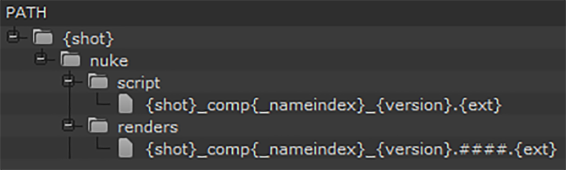
The tokens in the Basic Nuke Shot template break down as follows:
• {shot} simply extracts the shot names as they appear in the timeline.
• {shot}_comp{_nameindex}_{version}.nk extracts the shot name for each clip and the version selected in the Tracks and Handles controls. For example, Shot01_comp_v03.nk
• {shot}_comp{_nameindex}_{version}.####.{ext} appends padding and the specified file extension. For example, Shot01_comp_v03.0001.dpx
Note: The {_nameindex} token is included to avoid conflicts with non-unique shot names.
Tip: Select a file entry in the shot template to display a preview of the file path with all the tokens resolved.
| 5. | Proceed to Nuke Project File Settings to determine the Nuke script's behavior. |