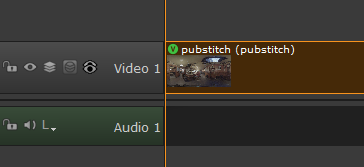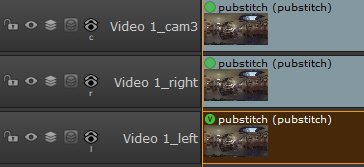Exporting Multi-View Source Clips
Multi-view exports are similar to regular exports, but the DPX Multi-View or Multi-View Nuke Shot templates are used to created the required export tree using %v functionality, just like Nuke's Node Graph. The DPX Multi-View example preset is designed for exporting sequences and the Multi-View Nuke Shot preset is designed for shots.
See Stereoscopic and Multi-View Projects for more information on working with multi-view footage.
| 1. | Right-click on the sequence or shot that you want to export. |
Sequences are exported from the bin view.
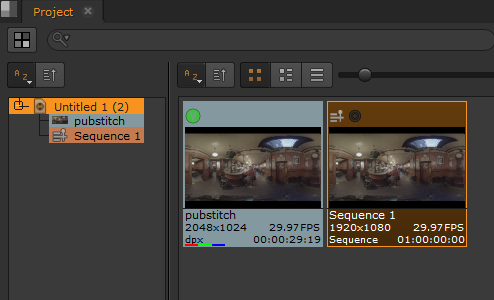
Shots can be a multi-view or single views split into separate tracks. See Displaying Views in the Timeline for more information.
|
|
|
For separate tracks, you can right-click a single track to export all views or select all the per-track views and right-click.
| 2. | Select Export. |
The Export dialog is displayed.
| 3. | Select Process as Sequence or Process as Shots from the Export dropdown. |
If you're exporting a sequence, select the Log10 Cineon DPX Multi-View example preset. If you're exporting shots, select the Multi-View Nuke Shot (%v) example preset.
| 4. | Set the Nuke Project File and Nuke Write Node presets as described in Nuke Project File Settings and Nuke Write Node Settings. |
If you're using independent files per track, that is without importing multi-view files or using %V functionality, the separate tracks in the export script are not connected by default. If you want the tracks to be connected in the script, enable Connect Tracks in the Nuke Project File preset.
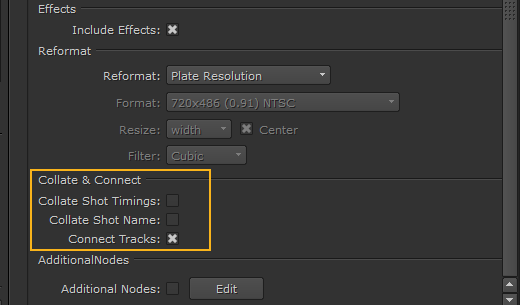
| 5. | Set the track and handle preferences as described in Tracks, Range, and Handles Settings and then click Export. |
Once the export is complete, the file structure specified in the shot template is created. You can then import the Nuke clips on a separate track when they’re ready.
Tip: Click the magnifying glass icon in the Export Queue to reveal the file structure in a browser window.
When clips are exported from Hiero, they are marked with a Nuke tag flagging which clips have an export history. Clips tagged in this way can be used to build VFX tracks quickly as described in Building VFX Tracks and Comp Clips.