Launching on Windows
To launch the application on Windows, do one of the following:
• Double-click the required icon on the Desktop.
• Navigate to Start > All Programs > The Foundry > Nuke15.0v6 and select the required application.
• Using a command prompt, navigate to the application directory (by default, \Program Files\Nuke15.0v6) and enter:
• Nuke15.0.exe --hiero to launch Hiero.
• Nuke15.0.exe --player to launch HieroPlayer.
If you already have a valid license, the graphical interface appears, and a command line window opens. If you don't have a license or haven't installed one yet, proceed to Licensing Foundry Applications.
Startup Options
If you choose to launch the application from a command line, you can append arguments to the command as follows:
|
Argument |
Result |
|
--version |
Displays version and copyright information. |
|
--help (-h) |
Displays the available arguments with examples. |
|
--hiero |
Launches Hiero. |
|
--player |
Launches Hiero in HieroPlayer mode. |
|
--usehierolicense |
Used with the -t option to run Nuke in terminal mode, but uses a Hiero license instead of the standard Nuke license. You can use this option to allow Hiero to run Nuke for render exports. Note: It is not possible to use the Hiero Python API in terminal mode. |
|
-q (--quiet) |
Launch the application without displaying the splash screen or startup dialog. |
|
--safe |
Launch the application without loading any plug-ins, Export presets, and so on. |
|
project |
Launch Hiero and open the project specified. The path to the project can be absolute or relative, such as: Nuke<version>.exe --hiero C:\Users\mags\myProject.hrox Nuke<version>.exe --hiero ..\..\mags\myProject.hrox ./Nuke<version> --hiero /tmp/myProject.hrox ./Nuke<version> --hiero ../../myProject.hrox |
|
mediaFile |
Specify the location of media to load on startup. You can import specific files or whole directories: Nuke<version>.exe --hiero C:\Users\mags\Media1.mp4 Nuke<version>.exe --hiero C:\Users\mags\ ./Nuke<version> --hiero /tmp/myfile.mov ./Nuke<version> --hiero /tmp/ |
|
--script file argv |
Run the specified Python script on startup and pass the listed options to the script. |
Hiero Analytics
In an effort to further improve quality and reliability, we ask you to allow us to collect usage statistics from the machines on which you license Hiero and HieroPlayer. This usage information also assists our Support team to resolve issues more quickly.
Note: The port number used to communicate with Foundry is 443, the same one used for uploading crash reports.
The first time you start an application, and on every major release, a dialog displays asking for permission for us to collect this information. You can enable or disable collection at any time in the Preferences under Behaviors > Startup.
Note: This information is only collected for interactive sessions. Running applications in terminal mode or under render licenses does not upload data to Foundry.
The following list shows the information we'll collect, if you give us permission to do so:
|
• Unique session ID |
• Anonymous user key |
• Application version string |
|
• Application name |
• Session start time (GMT) |
• Session duration (in seconds) |
|
• If the session exited cleanly |
• Peak memory usage |
• Model |
|
• Operating system |
• System OS version |
• MAC address |
|
• CPU Name |
• CPU Cores |
• GPU model name |
|
• Amount of GPU RAM |
• OpenGL driver version |
• GPU driver version |
|
• Amount of RAM |
• Memory speed |
|