Uninstalling Apps on Windows
To uninstall Hiero on Windows, there are a few things you need to do:
- Navigate to the install directory for the required version. By default, the application is installed to:
C:\Program Files\Nuke15.0v5 - Double-click uninstall.bat.
- Click Yes to uninstall.
- Delete, rename, or move your .nuke directory, if it exists.
- Delete, rename, or move your cached files, which reside in the following directory by default:
- Remove any application-related environment variables. See Environment Variables for more information.
The Uninstall dialog displays.
Tip: You can also uninstall silently, with no prompts or popups, by running the Command Prompt as an Administrator and entering:
"C:\Program Files\Hiero15.0v5\uninstall.bat" /passive
The .nuke directory is usually found under the directory pointed to by the HOME environment variable. If this variable is not set (which is common), the directory is under the directory specified by the USERPROFILE environment variable, which is generally one of the following:
C:\Documents and Settings\login name\
C:\Users\login name\
To find out if the HOME and USERPROFILE environment variables are set and where they are pointing at, enter %HOME% or %USERPROFILE% into the address bar in Windows Explorer. If the environment variable is set, the folder it’s pointing at is opened. If it’s not set, you get an error.
~\AppData\Local\Temp\nuke\
Where ~ is equal to %HOME% or %USERPROFILE% as detailed above.
Note: If you specified an alternate directory using the NUKE_TEMP_DIR environment variable, purge those files as well as the default location. See Environment Variables for more information.