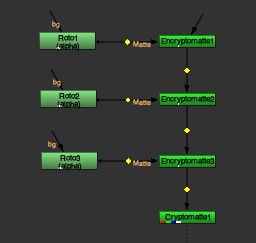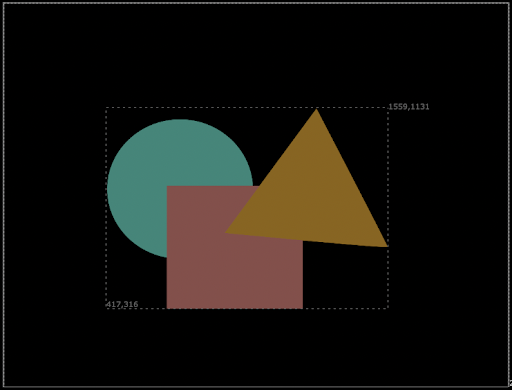Release Notes for Nuke and Hiero 13.1v1
Release Date
23 November 2021
Warning: As a result of the current COVID-19 government recommendations here in the UK, much of the Nuke team is still working from home. Currently, Foundry cannot guarantee that our usual high standards of QA have been applied to Nuke's monitor output functionality, including VR headset support, in this release.
Qualified Operating Systems
• macOS Catalina (10.15.x) or macOS Big Sur (11.x)
• Windows 10 (64-bit)
• CentOS 7.4 (64-bit), or later
Note: The currently supported version of VFX Reference Platform includes library versions that are only compatible with CentOS 7.4, or later. Nuke is qualified on the Centos 7.4, 7.5, and 7.6 distributions.
Other operating systems may work, but have not been fully tested.
Requirements for Nuke's GPU Acceleration
If you want to enable Nuke to calculate certain nodes using the GPU, there are some additional requirements.
NVIDIA
An NVIDIA GPU with compute capability 3.0 (Kepler) or above. A list of the compute capabilities of NVIDIA GPUs is available at https://developer.nvidia.com/cuda-gpus
Note: The compute capability is a property of the GPU hardware and can't be altered by a software update.
With graphics drivers capable of running CUDA 10.1 or above. On Windows and Linux, CUDA graphics drivers are bundled with the regular drivers for your NVIDIA GPU. Driver versions 418.96 (Windows) and 418.39 (Linux), or above are required. See https://www.nvidia.com/Download/Find.aspx for more information.
Note: We recommend using the latest graphics drivers, where possible, regardless of operating system.
AMD
Note: Bit-wise equality between GPU and CPU holds in most cases, but for some operations there are limitations to the accuracy possible with this configuration.
• On Windows and Linux, an AMD GPU from the following list:
Note: Other AMD GPUs may work, but have not been fully tested.
• AMD Radeon PRO W6600
• AMD Radeon PRO W6800
• AMD Radeon Pro W5700
• AMD Radeon Pro WX 9100
• AMD Radeon RX 6800 XT
Note: For information on the recommended driver for each GPU, see https://www.amd.com/en/support
• On Mac, integrated AMD GPUs are supported on the following Intel CPU Macs:
• Any late 2013 Mac Pro onward (including 2019 Mac Pro),
• Mid-2015 MacBook Pros onward, and
• Late 2017 iMac Pros onward.
All supported Mac Pros include a multi-GPU support option, where applicable. Bitwise equality between GPU and CPU holds in most cases, but for some operations, there are limitations to the accuracy possible with this configuration.
Warning: Although AMD GPUs are enabled on other Mac models, they are not officially supported and used at your own risk.
Multi-GPU Processing
Nuke's GPU support includes an Enable multi-GPU support option. When enabled in the preferences, GPU processing is shared between the available GPUs for extra processing speed.
Note: Multi-GPU processing is only available for identical GPUs in the same machine. For example, two NVIDIA GeForce GTX 1080s or two AMD Radeon™ Pro WX 9100s.
New Features
UnrealReader (Beta Feature)
UnrealReader is a new NukeX node that connects Nuke to Unreal Editor. UnrealReader makes it quick and easy for compositors to generate live renders from Unreal Engine and control the results in Nuke, by breaking objects into layers, separating passes, building environment maps, and tweaking shot framing.
UnrealReader synchronizes Nuke with a Sequence in your Unreal Map and streams render passes directly into Nuke. UnrealReader connects over a TCP/IP connection, allowing Unreal Editor to be running on the same machine as Nuke or on another machine, even across different operating systems. Under the hood, UnrealReader wraps Unreal’s Movie Render Queue system to provide an interactive compositing-oriented workflow directly inside the Nuke toolset.
In order to use Unreal Reader, you will require a NukeX or Nuke Studio license. You must also first install an Unreal-side plug-in called Nuke Server. See Visualizing Unreal Scenes in NukeX (Beta) for instructions for downloading and installing Nuke Server.
3D UX
For Nuke 13.1, we’ve completely redesigned Nuke’s 3D handles, making them more user friendly, extending the functionality, and bringing them up to the standards of other 3D applications. These improvements make it quick and easy to work in Nuke’s 3D system, making it easier to place 3D objects exactly where you want them, directly in the Viewer.
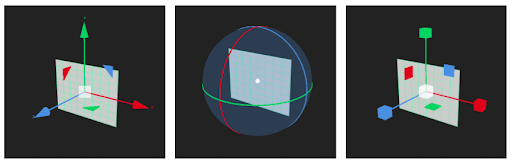
The new 3D transform handles in Nuke now match those in Katana, making it seamless when working between the two applications. This introduces a new widget for transforming objects on multiple axes, the ability to change the size of the transform handle in the viewer using hotkeys, and updated pivot point control enabling you to move the pivot without moving your geometry. We’ve also added a choice of hotkeys based on various DCC standards and a new toolbar for selecting the geometry transformation tool, making it easier to move between Nuke and your DCC of choice without interrupting your workflow. Lastly, we’ve added the ability to manipulate geometry in local, world or screen space, making it effortless to place geometry where you want it inside Nuke.
OCIO v2
This release introduces support for OCIO v2. We have updated the whole Nuke family to use the new OpenColorIO v2.0 library which was released earlier this year. OCIO v2.0 includes a wide range of new features and improvements, many of which are now available in Nuke. More information on OCIO v2.0 can be found on the OpenColorIO website but some key highlights are:
• A new GPU implementation:
• In Nuke Studio this means image output in the comp and timeline Viewers should now match.
• In the Node Graph viewer, image output should also match when toggling between the CPU and GPU paths. We have also experienced improved playback performance when the GPU path is enabled.
• Native ACES support and built-in color transforms. OCIO v2 configs can be less dependent on LUTs and provide greater precision.
• Support for .clf (Academy Common LUT Format) and .ctf (Autodesk Color Transform LUT Format).
In addition to the functionality the OCIO library provides we have made a number of other updates.
• All OCIO nodes available as Soft Effects on the timeline.
• OCIODisplay nodes are now used for all Viewers including the Monitor Out device.
• OCIOColorSpace now has a Swap input/output button to speed up workflow.
• OCIODisplay now has an invert direction checkbox to accommodate the new display/view transform functionality in OCIO v2.
• OCIO isdata support for timeline Viewers.
• A number of UI improvements for a more consistent user experience.
• Nuke's libOpenColorIO.(dylib|so) has been renamed to libOpenColorIOFoundry.(dylib|so), so that Nuke do not conflict with other builds of OpenColorIO on your system.
Note: The library and nodes have been updated to OCIOv2, but the bundled OCIO configs are still under version 1. This allows backwards compatibility with Nuke 13.0, and earlier.
ACES 1.2
This release introduces support for ACES 1.2 using a new OCIO V1 config.
ACES 1.2 features (Nuke, Nuke Studio, and Hiero)
A new ACES 1.2 v1 config has been added, which can be selected in the Preferences and Project Settings > Default OCIO config dropdown.
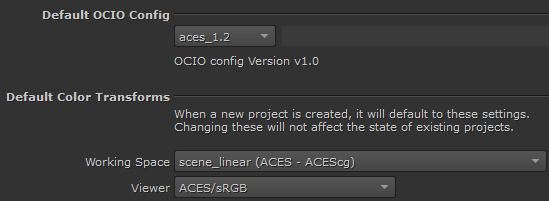
This release also adds:
• ACES Color Space Conversion transforms between:
• ACES and Canon Canon Log 2 Cinema Gamut
• ACES and Canon Canon Log 3 Cinema Gamut
• ACES and ARRI ALEXA LogC (EI800) WideGamut
• ACES and RED Log3G10 REDWideGamutRGB
• ACES and Sony S-Log3 S-Gamut3
• ACES and Sony S-Log3 S-Gamut3.Cine
• ACES and Panasonic Varicam V-Log V-Gamut
• HDR Output Transforms (RRT+ODT):
• P3D65 (1000 cd/m^2) ST.2084 (and inverse)
• P3D65 (2000 cd/m^2) ST.2084 (and inverse)
• P3D65 (4000 cd/m^2) ST.2084 (and inverse)
• Vendor-supplied IDTs for Sony VENICE
More information on ACES and the ACES 1.2 release can be found on the Academy website:
https://www.oscars.org/science-technology/sci-tech-projects/aces
Note: The ACES 1.0.3 config has been removed from this release, scripts using ACES 1.0.3 configs will display errors.
Inference Third Party Pytorch Models
In Nuke 13.1 we have added the ability to load third-party PyTorch models in the Inference node as well as some major improvements to CopyCat. This allows Nuke to run PyTorch models trained outside of CopyCat, opening Nuke up to a wide range of community and research developed PyTorch models. With our new CopyCat updates training is now faster and more accurate enabling you to further leverage the power of machine learning natively inside Nuke.
A new CatFileCreator node can create custom .cat files from PyTorch models in the TorchScript format, and these can be loaded and run in the Inference node. CatFileCreator allows you to define your model's input and output channels and resolutions, and lets you create knobs to control your model. With the new CatFileCreator and the Inference node, third-party models can be integrated into Nuke, converted into Nuke tools with modifiable knobs, and shared across a team. This new workflow makes it easier to use machine learning in pipelines, and get even more out of machine learning in Nuke.
See Importing Pre-Trained PyTorch Models for more detailed developer information.
Note: You will need a NukeX, Nuke Studio, or Nuke Indie license to change knob values in the Inference node and to create .cat files with the CatFileCreator node. .cat files created with a Nuke Indie license can only be used in Nuke Indie.
Hydra Viewer
For Nuke 13.1 we are extending the Hydra support in Nuke’s 3D Viewer to work on macOS, enabling Mac users to utilize hdStorm as the new Viewer renderer. Supporting hdStorm in Nuke’s Viewer ensures Nuke has a 3D viewer consistent with other applications in your pipeline (Katana, Solaris, USDView), as well as providing a 3D Viewer that much more closely represents the output from the ScanlineRender.
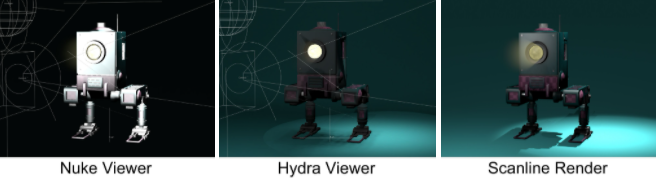
Cryptomatte
This release includes updates to Cryptomatte, and a brand new native version of the Encryptomatte node, enabling you to do more with Cryptomattes in Nuke 13.1.
Cryptomatte
This release extends the Cryptomatte wildcard syntax, introducing a new remove expression using the ‘-’ sign for the matte list. This allows you to remove cryptomattes from the selection in the matte list, making it easier to make complex matte selections.
The matte list has a hierarchy of left-to-right, top-to-bottom, with the last item in the matte list (usually at the bottom) taking precedence over the items listed before it. You can use the remove expression (‘-’ sign) in conjunction with wildcard expressions, allowing you to make sophisticated matte selections in a few lines, without having to individually select multiple mattes.
Encryptomatte
The new native version of the Encryptomatte node allows you to encode your own Cryptomattes within Nuke.
The Encryptomatte node takes any alpha input, and converts it into a Cryptomatte-selectable ID, which can be selected downstream using the Cryptomatte node. The new matte can be merged with existing Cryptomattes, optionally being merged over or under them, and can be placed in an existing Cryptomatte layer, or a new one can be created in the Encryptomatte node.
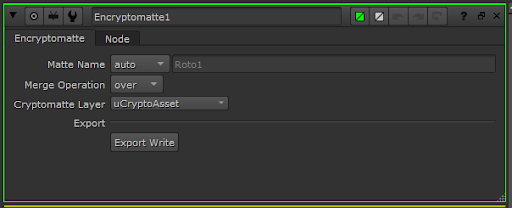
Whether or not you’re working with rendered Cryptomattes, using Encryptomatte as a way to encode custom mattes makes it easy to pass mattes around and reuse them in your node graph. Encoding your roto or keys as Cryptomattes could be a powerful way to bundle up the output of multiple nodes into a single stream, which can be easily be used throughout your script, or rendered out to share with other people on your team or in different departments.
You can stack Encryptomattes to place multiple mattes in the same Cryptomatte Layer.
|
|
|
To write out Cryptomatte files correctly you can use the Export Write button in the Properties panel, or you can change three settings in the .exr Write node properties:
-
The channels control must be set to all.
All channels must be rendered because Cryptomatte data is stored in Cryptomatte layers, not in the rgba layer. -
The datatype control must be set to 32 bit float.
Only one hash is currently supported: the 32-bit variant of MurmurHash3 (also known as MurmurHash3_x86_32). -
The metadata control must be set to all metadata.
Metadata is required to provide information about the Cryptomatte layer(s) the file contains.
Project Loading
In this release, we have reduced the time it takes to load hrox projects by 25%-30%.
As Nuke Studio and Hiero projects become bigger and more complex, they take longer to load, which can become a bottleneck in your workflow. To improve this, we are doing a series of incremental improvements, to drastically reduce the amount of time a project takes to load in the timeline. In Nuke 13.1 we are releasing the first part of these improvements, from which we are seeing a reduction in time of 25%-30% when loading a project saved in 13.1. As this is an ongoing project, the project loading times will be reduced further in next releases.
To see these improvements, users will have to load a project that has been saved in 13.1. Any new projects created in Nuke 13.1 will automatically get these benefits, but older projects will need to be saved in Nuke 13.1 and reopened in order to see the loading time improvements.
Monitor Out
Continuing the work that we did in Nuke 13.0, we have done some rearranging of the parameters on the Monitor Out properties to make it more intuitive, as well as bringing new functionality. In this release we are introducing the ability to enable annotations and the mouse cursor on the monitor out devices and floating window. This will make all review sessions easier, making sure everyone can point and annotate clearly. You have individual controls to display the mouse cursor and or annotations, as well as preferences to define the mouse cursor size. We have also added a new horizontal flop option.
AJA Kona SDK Update
AJA SDK has been updated to 16.0.1
BMD Decklink SDK Update
BMD DeckLink SDK has been updated to 12.0.
Copy Between Projects
To help users manage increasingly complex projects, or to divide projects up when working with larger projects or episodic content, in Nuke 13.1 we have the ability to copy-paste clips and sequences between projects, to make working with multiple projects easier.
Now it is quicker and easier to move clips, sequences, or even complex bin structures from one project to another, giving you the freedom to move between projects to suit your workflow. We think this will also be very helpful when creating dailies from different projects, and will enable easier project management when working with episodic work, by making it easier to move elements from one project to another.
Users can choose to paste items to the root of the folder, or keep the same folder structure of the original project. This behavior can be managed in the Preferences panel, in the Panels > Project Items section.

Soft Effects
In this release we are bringing five new soft effects to Hiero and NukeStudio, as well as more functionality to pre-existing soft effects.
ModifyMetadata
To help studios in managing their Metadata in an easier way, we have included ModifyMetadata to the list of available soft effects on the timeline. This creates an easy way for users to add new metadata values and modify existing ones, as it can be used in different areas of the Timeline: from track items to empty tracks. You can add metadata to each plate individually or you can add metadata to a whole sequence.
ColorLookUp
We have also added the ColorLookUp soft effect to the Timeline, enabling artists to color correct using curves, and do adjustments using lookup tables. The ColorLookUp soft effect works exactly the same way as its equivalent node in the node graph.
OCIO
All OCIO soft effects are now under the OCIO menu and 3 new soft effects have been added to the Nuke Studio timeline
• OCIO Display
• OCIO LogConvert
• OCIO LookTransform
Unpremult and Mix added to Soft Effects
All the Color soft effects in the timeline now include the unpremult and mix knobs for better and more precise color workflows. Users are now able to unpremultiply a clip or track’s RGB channels by its alpha channel, making sure your color work and your edges always stay perfect. And the mix knob lets you adjust the influence of any of your color corrections so you can address those split the difference notes from your clients.
The following soft effects have these two new knobs:
• Grade, ColorLookup, ColorCorrect, and
• OCIO soft effects: CDL Transform, Colorspace, File Transform, Log Convert, Look Transform.
Soft Effect Keyboard Shortcuts
You can now add ColorCorrect, Grade, and Transform effects to the timeline using keyboard shortcuts, similar to the nodes in Nuke's Node Graph:
• ALT+C adds a ColorCorrect node.
• ALT+G adds a Grade node.
• ALT+T adds a Transform node.
The shortcuts add the effect to shots selected on the timeline or to the shot on the top-most track under the playhead if there are no shots selected.
Effects Selector
As we have introduced more soft effects, we have added a new selection tool which only selects soft effects. This will make it easier when working with complex timelines to ensure you select only the effects without manipulating your track items.
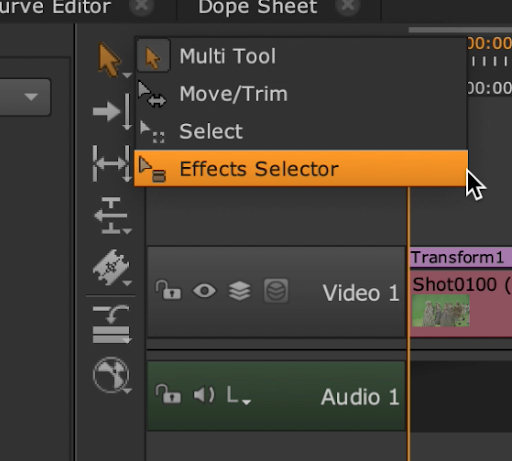
MetaData
One feature that has been requested for a while is the ability to access custom metadata on burnins and text soft effects, as well as the ability to see per frame metadata, rather than just look at the first frame of metadata of a file when opening the metadata panel. With this in mind we have enabled the ability to pass all metadata through in the timeline and consolidated the metadata panels to a new single panel that now supports per frame metadata. We have also introduced the ModifyMetadata soft effect to enable new ways to add, remove and modify metadata to your clips and timelines. Tags that contain metadata keys are now also visible on the new metadata panel, as well as by text soft effects in the timeline for creating new custom burnins. With this work we are preparing the timeline for future workflows with OTIO and Metadata management.
Soft Effects Copy and Paste
We know that locked edits are a rare occurrence on projects and timelines keep evolving. One difficult part when the sequences and timelines change is making sure you can apply all soft effects and changes to the new edit. To help users edit, manage, and move or update soft effects between different versions of sequences, we have added new ways to paste soft effects. You have now options when pasting, from overriding current soft effects, to a completely new way to paste soft effects sequentially onto your new edit, as well as the classic operation. These user experience improvements will make it easier than ever to evolve your edits.
Timeline Miscellaneous
This release also introduces a number of workflow and design improvements within the timeline that will enhance the overall user experience.
Copy-Paste Between Timeline and Node Graph
For the users working between the Node Graph and the Timeline, in Nuke 13.1 we are introducing the ability to Copy-Paste between Node Graph and Timeline. Artists can now copy and paste shots and soft effects from the Timeline to the Node Graph, as well as copy nodes with equivalent soft effects, such as Transform and Grade, to a sequence in the timeline. This new functionality makes it seamless to move between the Timeline and the Node Graph, using whichever context is best for the work. Jumping between the Timeline and the Node Graph to get the best of each side has never been easier.
Change the Frame Per Second
Another long time requested feature is the ability to change the Frame Per Second (FPS) of the Clips that have its FPS wrongly set or defined on the file, especially when dealing with image sequences. In this release we have added a new option to change the FPS on your clips once they are imported into your project bin.
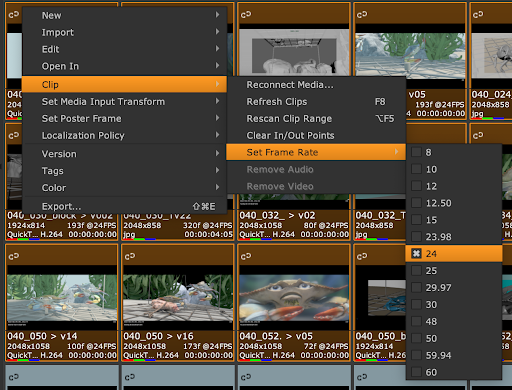
Updated Toolbar Timeline View
As another design improvement, we have an updated toolbar timeline menu, where soft effects and create comp are separated. This will help to speed up workflows, enabling you to get to the tools you need faster.
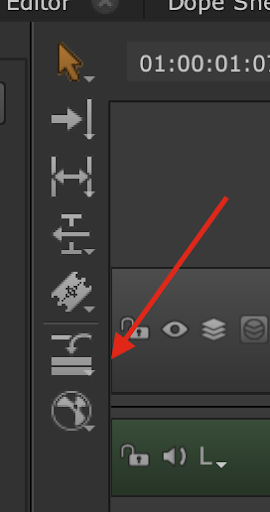
Playhead Redesign
We are also introducing a new redesigned playhead, which includes new lines and A/B labels indicating which tracks are visible and assigned to the A/B buffers. These new UI elements will change to indicate how many tracks are visible and in which buffer, making it easier to know exactly which tracks are loaded where.
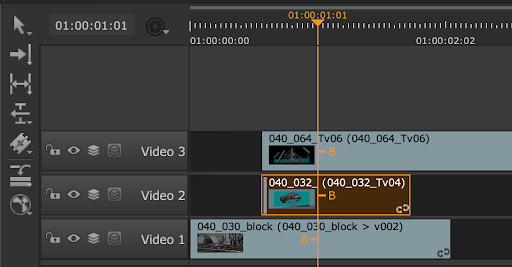
Spreadsheet - Show Number of Versions
Because version numbers can grow very rapidly in your projects we have also added a new value in the Spreadsheet, Num Versions which shows the total number of versions in the sequence. This value will change when scanning new versions if there are new versions available. This will make it easier to manage complex projects with a large number of versions.
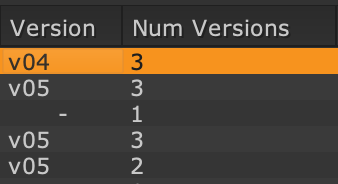
Shake to Disconnect Nodes
For Nuke 13.1 we are excited to be including a long-awaited feature in Nuke 13.1 - Shake to Disconnect. Simply “shake” a node to disconnect it from the pipe. Shake is on by default.
Shake to Disconnect works with single nodes, selections of nodes across different branches, or chains of nodes and, in collaboration with the Nuke 13.0 improvement allowing chains of nodes to be correctly inserted into a pipe, this new feature will make it quick and simple to move sections of script around, disconnecting and reconnecting with ease.
Shake to Disconnect includes sensitivity controls, as well as the ability to turn it on and off. This can be found in the Preferences under Node Graph > Disconnect Nodes.
Blackmagic RAW v2.1
This release includes support for Blackmagic RAW files in both Nuke and NukeStudio and uses the 2.1 SDK version.
With the ability to load and work with RAW data contained inside of the Blackmagic codec, users can modify .braw files inside of Nuke or on the timeline, and make creative decisions about the look of the shot beyond what was decided on set. Users can non-destructively modify features such as ISO, white balance, exposure etc as RAW data and have greater control of the image in post while maintaining image quality. This gives you the freedom and flexibility to create the best possible image without introducing additional artifacting in post.
All of these changes can be saved to a sidecar file so that you can have complete control over your image while still retaining the original data as it was shot. Additionally, support for the latest ‘Generation 5’ color science from Blackmagic ensures your images will display accurately and allows you to work with the latest Blackmagic cameras.
Note: Support for Generation 4 Colorscience is dependent on Blackmagic releasing their colorscience. The Gen 4 option exists in case you want to generate your own solutions, but is not supported.
ACES color managed workflows with Blackmagic RAW requires the Academy to release the BMD RAW IDT. An optional workflow is to set the Read to Raw Data and then set the Gamut to ACES AP0 or ACES AP1.
R3DRAW
This release includes an update of the R3D RAW reader to version 8.0.4, giving users access to the latest technology and ability to use the latest cameras from Red. Additionally, Nuke Studio has been updated with a unification of the code used to read Red R3D files. The same code is now used in Nuke Studio as in Nuke, resolving some bugs in Nuke Studio and ensuring a consistent experience between the node graph and the timeline.
A detailed list of new features and bug fixes in the updated R3D SDK can be found here: https://www.red.com/download/r3d-sdk
Note: Please note that support for the Red Rocket and Red Rocket-X cards which were deprecated by R3D in 2019 has been removed.
USD
For Nuke 13.1, the USD version in Nuke has been upgraded to 21.05. This provides users access to some of the latest developments in USD, as well as ensuring that Nuke’s USD version is in line with other Foundry products, enabling an easier pipeline integration between the different Foundry applications.
Feature Enhancements
• ID 144766/456538 - Backdrop: You can now resize Backdrop nodes from any corner in the Node Graph.
• ID 492403 - Python: API calls for Project Setting > Color Management > Thumbnails and Monitor Out have been added:
lutSettingThumbnails()
lutSettingMonitorOut()
Tip: You can call extractSettings() to return a dict of available settings.
Bug Fixes
• ID 152698 - Precomp: Copying and pasting Precomp nodes pasted the new node on top of the existing node.
• ID 214884 - BlinkScript: Certain example kernels compiled on the CPU, but not on the GPU.
• ID 316714 - Metadata: Custom .exr metadata could no be read using Tcl in Nuke Studio.
• ID 355867/396710 - LUT: Applying the sameLUT in Nuke and Nuke Studio Viewers did not always produce the same output.
• ID 390676 - Read/Write: Rendering ProRes files from Nuke occasionally rendered unexpected lines across the image.
• ID 447233 - Particles: Moving the camera in the 3D Viewer during playback of a ParticleFlock node caused Nuke to crash.
• ID 459859 - R3D: The Half Float ACES Linear IPP2 colorspace was applied incorrectly in Nuke Studio.
• ID 461550 - 3D: Certain meshes exhibited inconsistent transparency values.
• ID 464442 - Cryptomatte: Clicking the Clear button under the Matte List could not be undone as expected.
• ID 464507 - OCIOColorTransform: Setting the Project Settings > Color Management > Working Space to an ACES - ACEScg role and doing the same in the OCIOColorTransform effect did not produce the same output in the Viewer.
• ID 467270 - USD: The Scenegraph did not support multiple item selection.
• ID 476430 - Cryptomatte: Blender cryptomatte files did not import into Nuke as expected.
• ID 479419 - Cryptomatte: Using Picker Add on floating point matte names duplicated values in the Matte List.
• ID 485295 - Licensing: Hiero incorrectly checked out a hiero_i and nukestudio_i license if both were available.
• ID 486899 - Viewer: The RGBA values listed under the Viewer were difficult to read in some cases.
• ID 487333 - R3D: Enabling use GPU if available in the Read node's Properties panel did not work as expected with NVIDIA 3090 GPUs.
• ID 487789 - Script Editor: Commenting out multiple lines using Ctrl/Cmd+/ did not work as expected.
• ID 488530 - Node Graph: Dragging a node onto an existing connection occasionally produced unexpected results.
• ID 492934 - ParticleBlinkScript: Single element vector and single channel int image inputs were incorrectly allowed as a Boolean.
New Known Issues Specific to Nuke 13.1
This section covers new known issues and gives workarounds for them, where appropriate.
• ID 495298 - OCIOv2: Setting the OCIO_ACTIVE_DISPLAYS environment variable in Nuke Studio displays an error message.
As a workaround, set the OCIO environment variable to a valid config to suppress the error.
• ID 495297 - OCIOv2: Setting an invalid OCIO_ACTIVE_DISPLAYS environment variable and then selecting the aces_1.1 OCIO config causes some LUT settings to error or display blank.
• ID 495294 - OCIOv2: Setting an invalid OCIO_ACTIVE_DISPLAYS environment variable in Nuke displays an error on the command line.
• ID 495149 - Viewer: Enabling use GPU for Viewer when possible in the Viewer Properties panel with dithering algorithm set to low frequency causes the Viewer to display no image.
As a workaround with OCIO color management, you can check Enable OCIO GPU path for the GPU Viewer in the Project Settings.
Note: The workaround does not apply to projects running under Nuke color management.
• ID 494786 - CatFileCreator: Relative file paths in the Cat File knob are automatically replaced with the full file path when Create .cat file and Inference is executed.
• ID 493899 - 3D Transform Handles: Scale handles do not adjust uniformly when dragging scale planes in World transform space.
• ID 493689 - 3D Transform Handles: Drag scale does not work as expected in the Screen transform space.
• ID 493551 - UnrealReader: Changing the Image Format control does not automatically update the script as expected.
As a workaround, change frame in the Viewer to update the Image Format manually. Alternatively, if you have Preferences > Node Graph > postage stamp mode set to Static frame, you can change this to Current frame, OK the Preference dialog, and restart Nuke to remove the issue.
• ID 492660 - Metadata: The ordering of multiple ModifyMetaData soft effects is reversed in the Metadata view.
• ID 492257 - Timeline Disk Caching: Adding a soft effect to a duplicated sequence drops the cache on both sequences incorrectly.
• ID 492254 - Timeline Disk Caching: Duplicating a cached sequence and then opening the copy drops the cache on the duplicate.
• ID 492019 - Python: CatFileCreator custom knobs cannot be changed Pythonically unless the node Properties are open.
• ID 491668 - Timeline Disk Caching: Opening the Properties panel of a Text effect on a cached shot occasionally drops the cache.
• ID 491076 - 3D Transform Handles: The effect of dragging a scale transform handle is influenced incorrectly by geometry transforms downstream.
• ID 488896 - CatFileCreator: Executing CatFileCreator nodes from the command line with the -ti arguments does not work as expected.
• ID 488767 - UnrealReader: Temporal samples are not taken into account when passing Nuke camera data into UnrealReader.
• ID 488557 - Hydra Viewer: MergeMat does not work as expected with projections.
As a workaround, use Nuke's standard Viewer to view your scene.
• ID 488480 - Hydra Viewer: The alpha channel does not affect material transparency as expected.
• ID 488473 - Hydra Viewer: Meshes do not display textures correctly through ScanlineRender nodes during Viewer caching.
• ID 488198 - Timeline Disk Caching: Adding a soft effect to a cached shot and then undoing the operation shows the cache has been dropped incorrectly.
As a workaround, close the project and reopen it to show the cached frames as expected.
• ID 487606 - OCIOv2: Playback does not display as expected with a LUT soft effect applied that references a .csp file.
• ID 487522 - BM RAW: Video Assist files in the Project bin do not currently display thumbnails.
• ID 487001 - Hydra Viewer: BasicMaterial nodes do not show material diffuse clearly with the default settings.
• ID 486981 - Encryptomatte: The Cryptomatte Layer control does not currently have a tooltip.
• ID 486936 - Hydra Viewer: Shadows do not work as expected with translucent materials.
• ID 486961 - BM RAW: Importing clips at 12K into Nuke Studio displays a black image in the Viewer.
• ID 486522 - 3D Transform Handles: The back of rotation handles are currently selectable in the 2D Viewer.
• ID 486147 - 3D Transform Handles: Objects in front of a selected object are highlighted during transforms using the handles in the Viewer.
• ID 485591 - 3D Transform Handles: Z translate does not work as expected in Screen space mode.
• ID 485347 - Multi-Project Edit: Dragging and dropping clips from multiple projects into an empty timeline does not work as expected.
• ID 485038 - Project Bin: Selecting the root project shifts the focus incorrectly in the Project panel.
• ID 485037 - Multi-Project Edit: Pasting a sequence into a bin does not paste any referenced clips/bins in to the same bin.
• ID 485033 - Multi-Project Edit: Pasting a sequence into a bin expands all contents by default.
• ID 484399 - 3D Viewer: Changing the display type for one 3D object incorrectly affects other objects.
• ID 484159 - 3D Transform Handles: The uniform scale control's drag behavior is dependent on the camera angle.
• ID 484094 - 3D Transform Handles: Dragging a uniform scale handle outside the Viewer does not work as expected.
• ID 483956 - Monitor Out: The mouse pointer position is inaccurate if the aspect ratios for Viewer and physical monitor don't match.
• ID 483819 - 3D Transform Handles: Transform handles appear deformed when viewed through ScanlineRender and zoomed out in 2D Viewer.
• ID 483447 - Hydra Viewer: Certain animated .usd assets are not displayed correctly in some timeline frames.
• ID 482659 - 3D Transform Handles: The scale handles do not work as expected in perspective.
• ID 481818 - 3D Transform Handles: The translate handles do not work as expected in perspective.
• ID 479708 - 3D Transform Handles: 3D Handles are scaled to non-default values by TransformGeo.
• ID 476685 - Soft Effects: OCIODisplay knob values are not preserved when pasted to the Node Graph.
• ID 475494 - Cryptomatte: Using Picker Add/Remove on Tcl expressions incorrectly replaces them with the underlying value.
• ID 471825 - Copy/Paste: Copying and pasting a disabled node from the Node Graph to the timeline incorrectly enables the new soft effect.
• ID 471780 - OCIODisplay: Certain error messages include a typo.
• ID 470037 - Python: Cryptomatte selection behavior is inconsistent.
• ID 459009 - OCIOv2: Nuke's Viewer colorspaces incorrectly include (default) in the name.