Workspace Preferences
The Preferences dialog allows you to make global changes to the way the interface behaves every time you start Hiero or HieroPlayer. Changes you make in the Preferences override any local changes when you restart the application. See Preferences
Note: Workspace Preferences are saved in the ~/.nuke/uistate.ini file.
To access the Preferences dialog, either:
• Navigate to Hiero (HieroPlayer) > Preferences (OS X) or Edit > Preferences (Linux and Windows), or
• Use the Preferences hotkeys Shift+S.
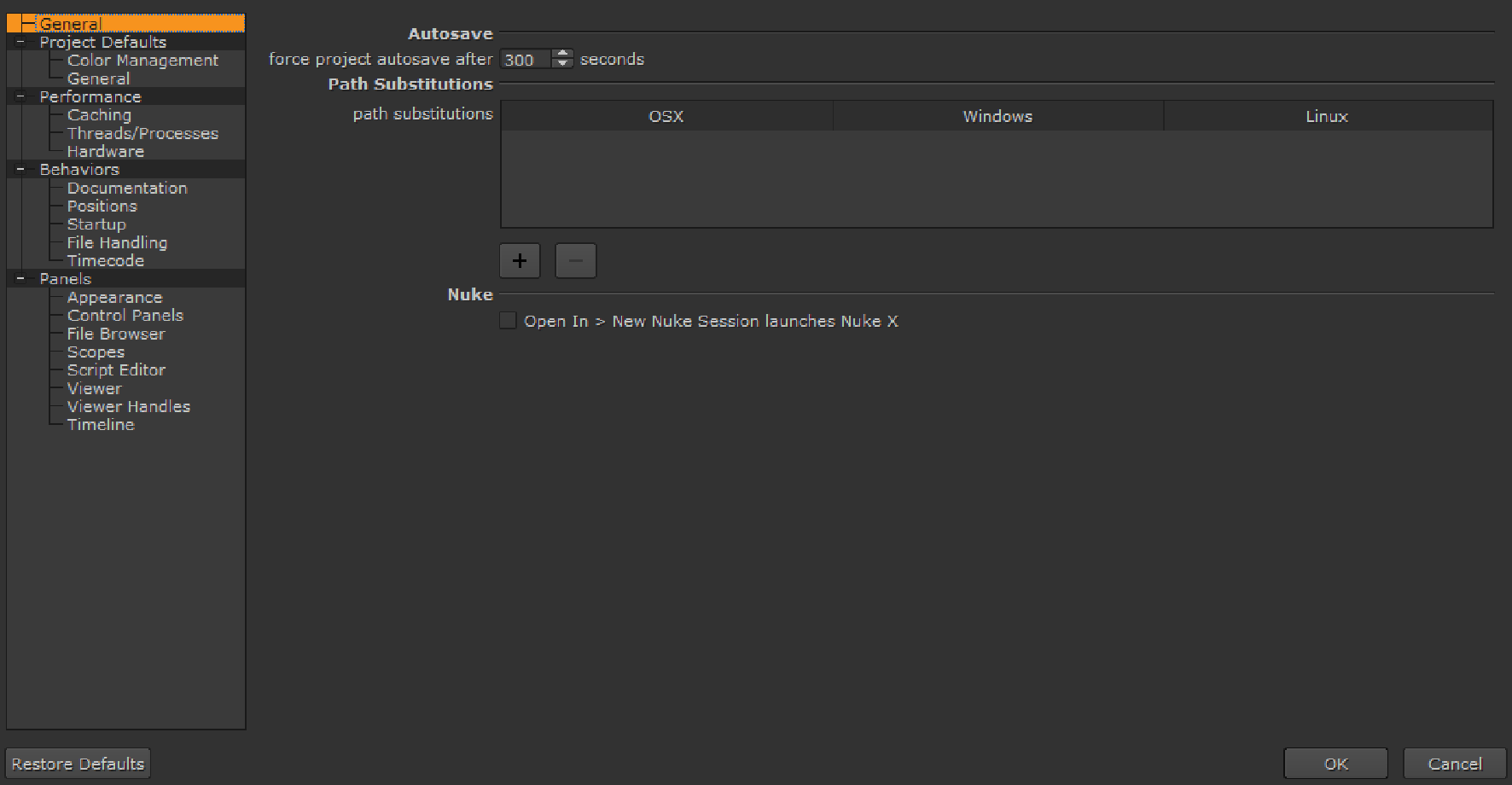
Once you’ve made your selections in the Preference dialog, click OK to save your changes. Bear in mind that changing some preferences, for example Scopes, require you to restart Hiero before they’re applied.
Note: Click Restore Defaults to return to the default Preference settings.