Using the Razor and Join Tools
The Razor tools allow you to cut shots in to separate parts so you can remove sections or rearrange items on the timeline. Activate Razor and Razor All by clicking the tool or pressing R.
Place the cursor on the target shot, and if the cut is permissible, click to razor the shot or all shots depending on which tool you have selected.
Tip: The Razor cursor indicates whether a cut is permissible or not, such as on existing edits.
You can also apply cuts at the playhead position from the menu bar using Timeline > Razor Selected, or all tracks using Timeline > Razor All.
Tip: Use the C (with the shot under the playhead selected) and Shift+C keyboard shortcut, or the right-click context menu, to perform the respective cuts.
The Join tool can only be used on edit points between razored shots, denoted by the yellow arrows at the edit.
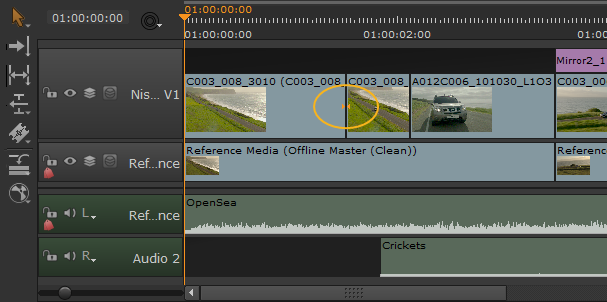
Copying Cuts Between Tracks
The Copy Cuts function allows you to quickly apply cuts from one track to other tracks on the timeline. For example, in the timeline shown, you could copy the cuts from the second video track to the Reference audio tracks.
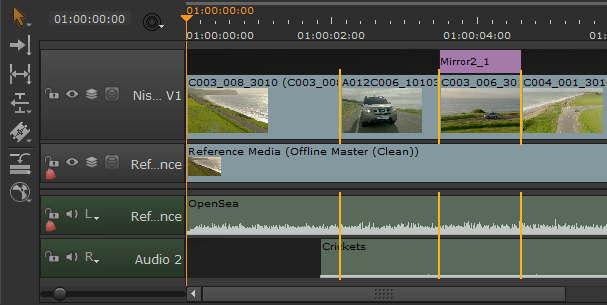
To copy cuts:
| 1. | Select the shots containing the cuts to copy, or if you intend to copy all the cuts from a track you don’t need to make a selection. |
| 2. | Right-click in the timeline and select Editorial > Copy Cuts. |
The Copy Cuts dialog displays.
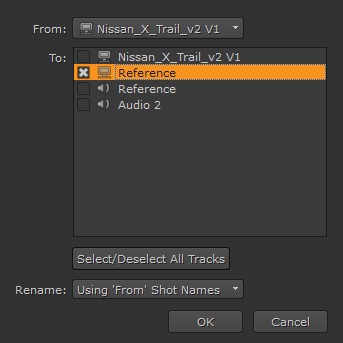
| 3. | If you made a selection on the timeline, use the dropdown to select Copy All Cuts or Copy Selected Cuts as required. |
This dropdown is not displayed if no shots were selected.
| 4. | Click the From dropdown to select the source track. |
| 5. | Check all the destination tracks in the To field to which you want to copy the cuts. |
| 6. | Choose whether or not the resulting shots are named identically to the source track. |
Selecting None retains the destination clip name.
| 7. | Click OK to copy the cuts to the destination track(s). |