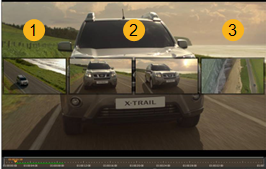Using the Slide Clip Tool
The Slide Clip tool allows you to move a shot in relation to the item before and/or after the target item, without changing its length or timeline output. Activate the Slide Clip tool by clicking the tool or pressing E twice.
The shot either side of the target are shortened or lengthened within the limits of their handles to accommodate the slide.
Note: The surrounding shots must have handles to use the Slide tool.
Click the target shot and then drag it to the new position and release the mouse to complete the slide.
For example, if you slide the target shot (2) five frames to the right, the preceding item (1) ends five frames later and the next item (3) starts five frames later.
The first image shows a timeline containing three shot, and the second shows the same shots with the target (2) sliding to the right.
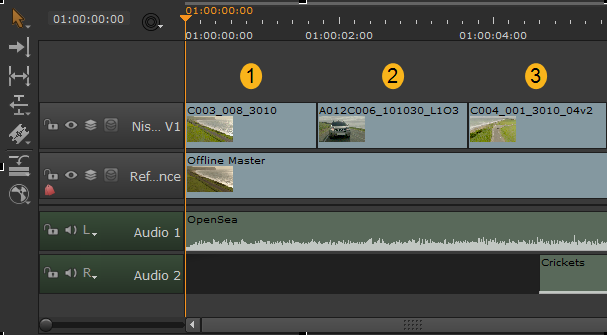
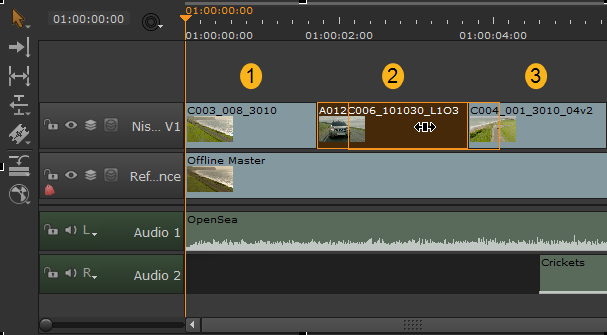
The Viewer displays the new end point of the previous shot on the left and the new start point of the next shot on the right, allowing you to accurately gauge the slide.
The two center images (2) represent the start and end frames of the target shot, which don’t change.