Introduction to the Export Dialog
Hiero uses presets and shot templates to perform export operations, including round-tripping and EDL/OTIO/XML creation. The Export dialog controls what is exported and where, and whether or not to expect versioned clips as part of a round-trip from Nuke.
The Export dialog is accessed from the File menu, from the right-click bin and timeline menus, or by using the keyboard shortcut Ctrl/Cmd+Shift+E.
The Shot Template is also used to create the presets used during Create Comp
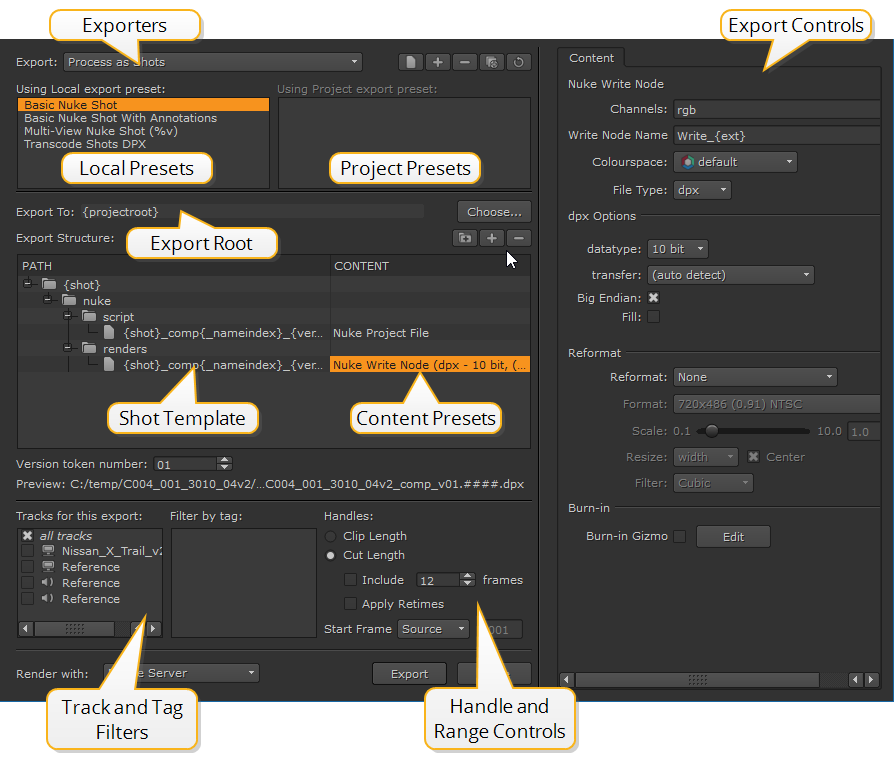
Hiero uses Content Presets in all shot templates, enabling you to create commonly used export conditions, which are then available across all projects. Some presets are only available with certain exporters, for example, the EDL Exporter preset cannot be used with Process as Shots exports.
You can filter your exports using the Tracks for this Export and Filter by Tag lists, exporting only certain tracks or shots marked with a particular tag. See Using Tags for more information.
For your convenience, Hiero ships with a number of ready-made Content Presets, but you can edit these as required:
• Audio Export - copies any audio tracks to .wav files in a specified location.
• EDL Exporter - used to export a sequence to the EDL format.
• External Render - inserts a placeholder in the template so that other tasks can find the location of external renders.
• Nuke Annotations File - defines the script name and paths used by Nuke Write nodes and Precomp group during a round-trip or Create Comp Clips.
• Nuke Project File - defines the script name and paths used by Nuke Read and Write nodes during a round-trip or Create Comp Clips.
• Nuke Write Node - defines the render format for Nuke Write nodes. Add multiple Nuke Write Node presets to create multiple Write nodes in the resulting Nuke script.
• OTIO Exporter - used to export a sequence to OTIO format.
• SymLink Generator - creates symlinks to the location of the source files, rather than making copies.
• Transcode Images - defines transcode parameters allowing you to save your most-used file type conversions.
• XML Exporter - used to export a sequence to XML format.