PulseAudio on Linux
PulseAudio on Linux distributions has been linked with fluctuating frame rates due to the latency when retrieving audio samples. If Hiero detects that your setup is running PulseAudio alongside the application, a warning message displays.

Stopping PulseAudio
You can disable PulseAudio for the current user or all users on a machine. To stop the daemon, do the following:
Note: PulseAudio restarts automatically when you restart you machine, but you can prevent this by navigating to System > Preferences > Startup Applications and disabling the PulseAudio Sound System.
| 1. | Open the ~/.pulse/client.conf file to disable PulseAudio for the current user, |
OR
Open the /etc/pulse/client.conf file to disable PulseAudio for all users.
| 2. | Set the following attribute and ensure the line is not commented out: |
autospawn = no
| 3. | Call pulseaudio --kill to end the PulseAudio process. |
| 4. | Call ps -e | grep pulse to check the process stopped correctly. |
Note: Ending PulseAudio while other applications are running may disable audio output. Stop and start the application to re-enable audio output. Additionally, the desktop audio slider may be removed.
Restarting PulseAudio
To start the PulseAudio daemon, do the following:
| 1. | Open the ~/.pulse/client.conf file to enable PulseAudio for the current user, |
OR
Open the /etc/pulse/client.conf file to enable PulseAudio for all users.
| 2. | Set the following attribute and ensure the line is not commented out: |
autospawn = yes
| 3. | Call pulseaudio --start to start the PulseAudio daemon. |
| 4. | Call ps -e | grep pulse to check the process started correctly. |