Enabling and Disabling Shots
You can temporarily enable or disable tracks and shots on the timeline to selectively view your media without removing shot(s), for example if you wanted to view to lower level video tracks within a timeline.
To enable or disable a track or shot(s):
| 1. | Select the item(s) you want to enable or disable. |
| 2. | Right-click on a highlighted item and select Editorial > Disable Track or Disable Items to disable the selection. |
Tip: You can also use the D keyboard shortcut to disable or enable your selection.
Disabled items appear gray, and are effectively removed from the timeline.
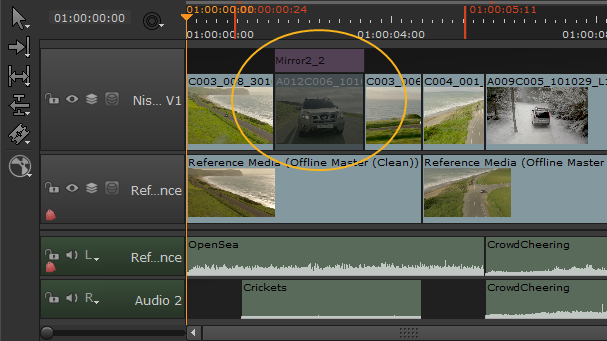
| 3. | Right-click the item and select Enable Clip, or press D again, to re-enable the clip. |