Setting Soft Trims
Soft Trims limit the handles on shots to a pre-defined amount, simulating In and Out points on the source clips, allowing you to use other timeline tools on the shots such as Slip Clip and Slide Clip.
To set Soft Trims on a shot(s):
| 1. | Select the shot(s) on the timeline. |
| 2. | Right-click and select Clip > Set Soft Trims. |
The Set Soft Trims dialog displays.
| 3. | Set the number of frames to add to the head and tail of each shot: |
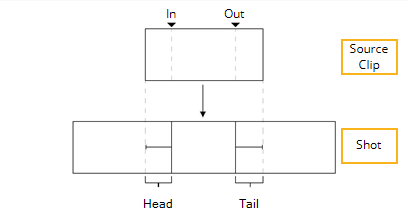
• Use full available range - sets the handles to the full extent of the source clip frame range.
• Use Frames - adds the specified number of frames to the head and tail of the shot(s).
| 4. | Click OK to add the specified number of handles. |
If the handles requested are not within the available frame range, a warning dialog displays with a suitable correction for each selected shot.
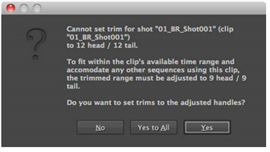
Click Yes to accept, or No to abort the operation.
Note: With shots used in multiple sequences, click Yes to All to accept the correction in all instances.