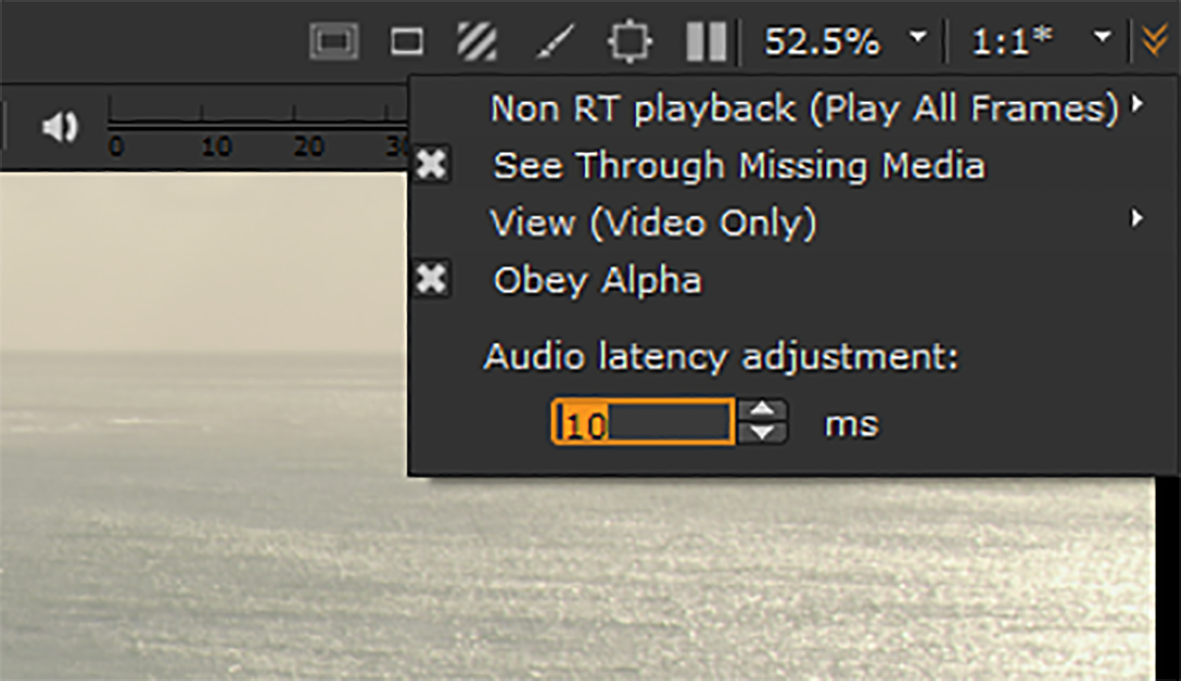Synchronizing Audio and Video
Hiero allows you to massage the synchronization between audio and video tracks using audio latency adjustment during playback in the Viewer, or by a default amount in the Preferences > Panels > Viewer (Sequence) sub-menu.
Note: Latency adjustments can take a few seconds to affect the audio track.
|
1.
|
Mark a portion of the timeline containing the target audio and video shots using In and Out markers. |
|
2.
|
Press  or use the L keyboard shortcut to begin playback. or use the L keyboard shortcut to begin playback. |
|
3.
|
Click the Viewer settings icon and increment the latency using the controls in the popup. |
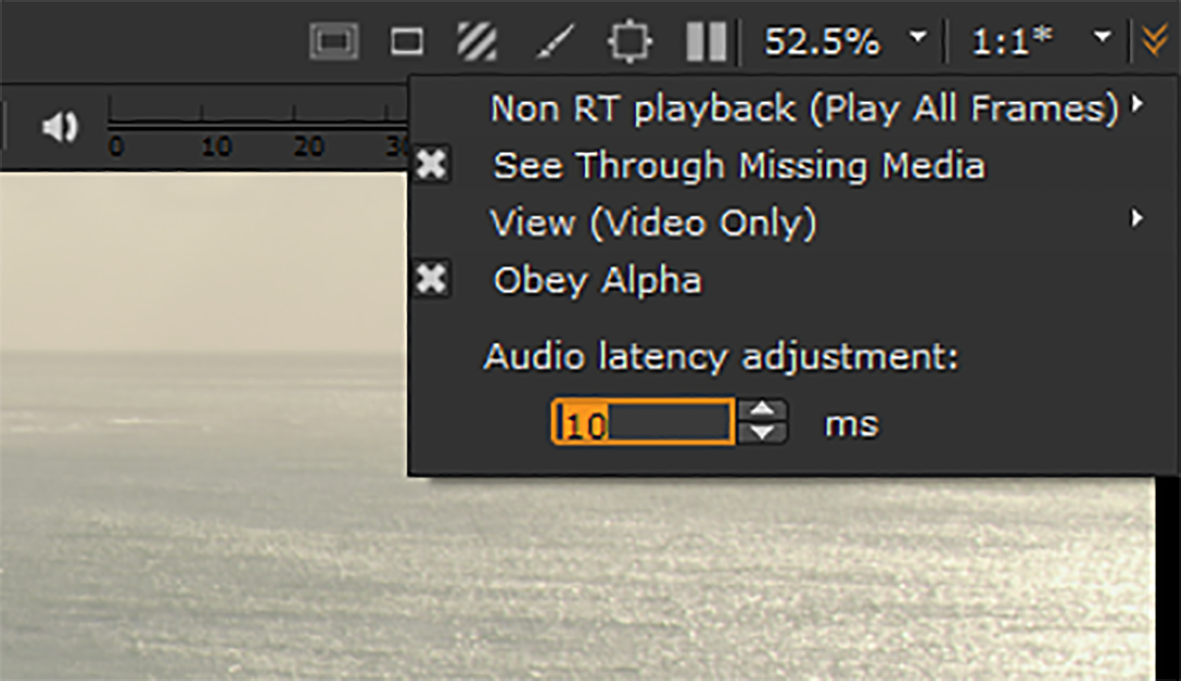
|
4.
|
Adjust the latency until the tracks are in sync. |