WAV Shots
Audio can be recorded at the same time as shooting the video or it can be unrelated to the shoot, for example sound effects or music. You can add .wav clips to the timeline in two ways:
• Drag-and-drop - drag your .wav clip to a timeline audio track and drop it in to place.
• Navigate to File > Import File(s) or Import Folder(s).
Tip: You can also use the Ctrl/Cmd+I and Ctrl/Cmd+Shift+I keyboard shortcuts.
Hiero assigns the channels in the audio file to separate tracks and matches the channels in the file to the available channels on the timeline. If a channel is not matched correctly, you can select the channel manually using the dropdown in the track header. For example, LFE (low frequency effects) may be assigned to C (center) incorrectly.
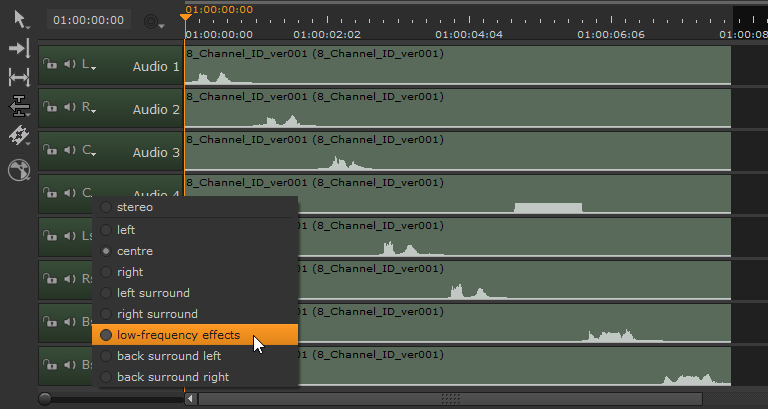
Use theTimeline Editing Tools to move the clip into place and set its output.