Using the Script Editor
Hiero and HieroPlayer include a Python Script Editor, accessible from the user interface, allowing you to enter Python statements directly.
To access the Script Editor:
| 1. | Navigate to Window > Script Editor. |
The Script Editor displays.
| 2. | Enter scripts in the lower half of the editor and press Ctrl/Cmd + Enter to execute the script. |
The results are displayed at the top of the editor. A simple example might be:
from hiero.core import *
bin = projects()[-1].clipsBin()
bin.addItem(Bin("Plates"))
bin["Plates"].importFolder("/Footage/Hiero/finalshots")
Which imports hiero.core, defines bin in the last project opened, creates a bin called Plates at root level, and imports the specified folder into Plates.
Script Editor buttons and commands are described below:
|
Icon |
Hotkeys |
Description |
|
|
Ctrl/Cmd+[ |
Go to the previous script. |
|
|
Ctrl/Cmd+] |
Go to the next script. |
|
|
n/a |
Clear the script history. |
|
|
n/a |
Load and execute a script. |
|
|
n/a |
Load an existing script. |
|
|
n/a |
Save a script as a .py file. |
|
|
Ctrl/Cmd+ enter |
Run the current script. |
|
|
n/a |
Show the input pane only. |
|
|
n/a |
Show the output pane only. |
|
|
n/a |
Show both the input and output panes. |
|
|
Ctrl/Cmd+ Backspace |
Clear the output pane. |
The Script Editor also features auto-completion and help for commands. Classes, attributes and so on are discoverable by:
• Entering the beginning of an object name and pressing the Tab key.
For example, typing Bin and pressing Tab displays a list of objects starting with Bin:
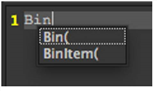
• Using the help command for a known object.
For example, help(Clip) returns a list of useful information on Clip:
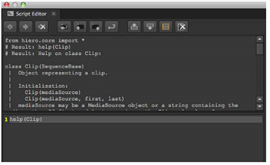
Scroll down in the top pane to see more information relating to Clip.
• Using the dir command for a known object.
For example, dir(Project) returns a concise list of useful information on Project:
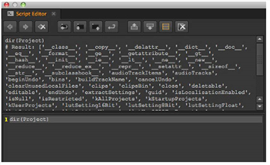
Note: The last entry in the Script Editor is restored at startup by default, but you can disable this behavior by navigating to Preferences > Script Editor and deselecting Save and restore script editor history.
For more information on Python scripting, see Help > Python Dev Guide.