What's New in Nuke, Nuke Studio and Hiero 11.1
This page provides an overview of the updates included in Nuke, Nuke Studio, and Hiero 11.1 and links to the documentation, where appropriate.
Note: See the navigation bar on the left for links to specific release notes by version.
Localization Improvements
Nuke and Nuke Studio's file localization feature has been improved. The Preferences > Performance > Localization menu has been updated, offering a new manual mode as well as color codes to indicate the state of localized Read nodes and source clips.
The new manual localization mode does not localize any files automatically, but checks in the background for updates to the source files, notifying you if they become outdated. When the localization policy is set to on demand, you can update outdated Read nodes and source clips by clicking the Update button in the Properties panel.
The improvements also include a new pause localization on script/project load preference. When enabled, no new localization takes place when you load a script or project, which can speed-up load times.
Timeline Read Nodes
You can now double-click Nuke Studio source clips and shots on the timeline to open Read node-like Properties panels. Timeline Read nodes contain a subset of the full Read node controls, including file path, localization policy, and colorspace. For specialized Reads, like R3D and ARRIRAW, additional controls are available, just like in the Node Graph.
In addition, source clip properties are accessible through the same Python API as Nuke, improving scripting capabilities and integration into existing pipelines.
Visual Diagnostics
Nuke can now display accurate script profile data onscreen or output it to .csv or .xml file to help you troubleshoot bottlenecks in slow scripts. When visual diagnostics are calculating, timing information is displayed in the Node Graph, and the nodes themselves are colored according to the proportion of the total processing time spent in each one. The data is then displayed in the Profile tab as a bar or pie chart, timeline, or as a table.
Note: You cannot connect Profile nodes directly to 3D, Particle, or Deep nodes. To profile these nodes, you'll need to render their output through a render node, such as ScanlineRender, RayRender, or a third-party renderer like PRManRender.