Adding Tracks to the Timeline
You can add empty tracks to existing timelines or import other EDL, OTIO, AAF, or XML edits - effectively another sequence within the timeline.
To import EDL, OTIO, AAF, or XML edits:
| 1. | Select the required sequence in the project bin, right-click, and select Import > New Track(s) from EDL/XML or New Track(s) from OTIO (Beta), |
OR
Click Import Track in the spreadsheet tab.
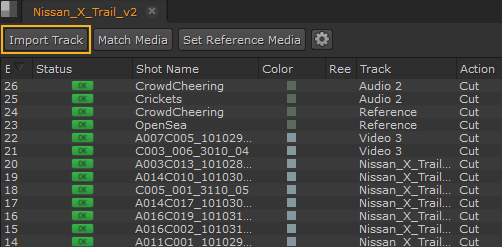
| 2. | Use the browser to locate the EDL, OTIO, AAF, or XML files, select the file(s) and click Open to import the sequence. |
Note: If you’re importing EDLs, bear in mind that there is no guaranteed frame rate information included in the file. Select the correct frame rate then click OK in the dialog supplied.
| 3. | Conform the new track as described in Conforming Sequences. |
To add new tracks:
• Hold Shift and drag a shot to insert a new track above or between existing tracks,
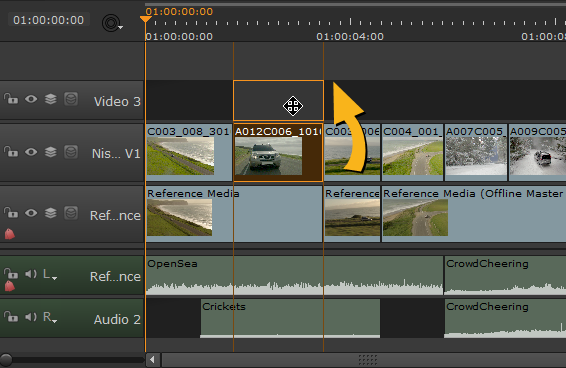
Tip: This is the default behavior. If you disable Preferences > Panels > Timeline > Hotkey required to insert new track, the new track is created automatically.
OR
• Right-click in the timeline and select New Track > New Video Track or New Audio Track.
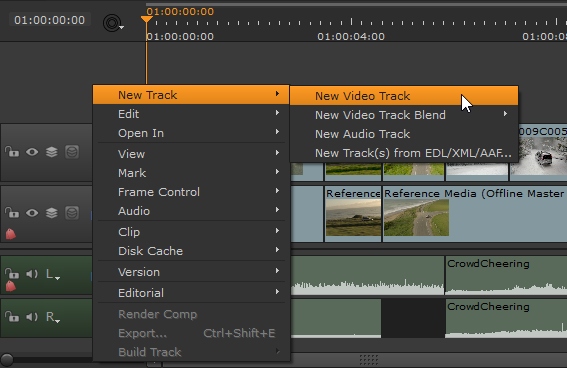
Note: You can also collapse and expand existing tracks using the right-click Editorial menu, and resize the track header to accommodate longer track names.