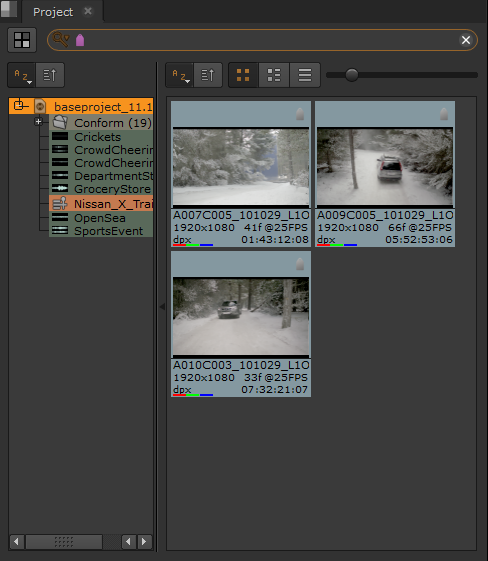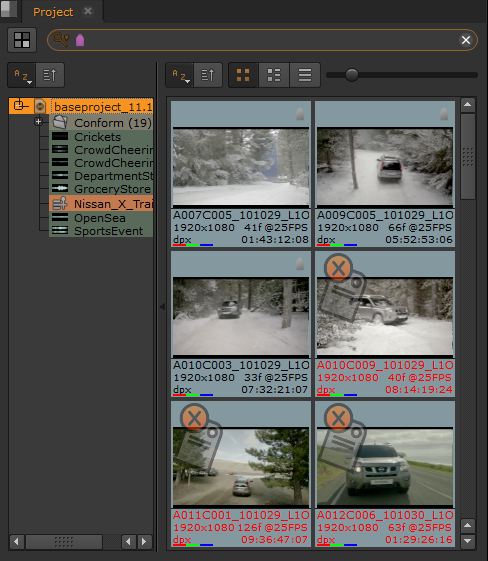Filtering and Flagging Media Using Tags
You can search for clips containing certain tags, for example, if you wanted to find all clips that you tagged as Approved.
There are two types of tag search you can perform: Filter and Flag. Select the desired search type by clicking the magnifier icon in the Project tab.
• Filter - displays all objects that contain the specified tag. This is the default search method.
• Flag - displays all objects and marks the items that don’t match the search tag.
Drag the required tag from the Tags panel into the search box and select the bin or bins you want to Filter or Flag.
Tip: If you have more than one search criteria, click the icons in the search box to display a brief description of the icons.
Filters and flags persist until you change the search criteria or click the x icon in the search box.
The following examples show Filtering a bin to display only clips with the Notes tag applied and Flagging all clips that don’t have the Notes tag applied.
|
|
|
| Filtering ... | ... Flagging. |