Using Versions
Versions can be added to source clips and shots to allow greater flexibility in your workflow. You can have as many versions as required and cycle through them quickly using keyboard shortcuts.
Note: You cannot use versions when a clip is opened as a timeline, that is, by using the right-click Open In > Timeline View option.
The application relies on specific file naming or directory structure conventions to discover versions:
|
Convention |
Description |
Example |
|
File name constants |
||
|
Clip name |
The file name base must remain the same. |
myClip_v1.0001.dpx myClip_v2.0001.dpx myClip_v3.0001.dpx |
|
Version prefix |
The delineation between the file name and version information must be either _ (underscore) or . (period) and remain the same for all versions. |
myClip_v1.0001.dpx myClip_v2.0001.dpx myClip_v3.0001.dpx |
|
File name variables |
||
|
Version |
The version number padding in the clip name can be increased or decreased. |
myClip_v1.0001.dpx myClip_v002.0001.dpx myClip_v03.0001.dpx |
|
Frame padding |
The frame padding in the clip name can be increased or decreased. |
myClip_v1.01.dpx myClip_v1.1.dpx myClip_v1.0001.dpx |
|
Extension |
The file format is interchangeable. See Supported File and Camera Formats for more information. |
myClip_v1.01.png myClip_v1.0001.dpx myClip_v1.mov |
|
Note: If the file extension is a movie format, such as .r3d or .mov, the Frame padding can be omitted. |
||
|
Directory name constants |
||
|
Root directory |
The root directory name must remain the same for all directories containing versions. |
~/version/v1/myClip_v1.0001.dpx ~/version/v2/myClip_v2.0001.dpx ~/version/v3/myClip_v3.0001.dpx |
|
Directory name variables |
||
|
Version |
The version number padding in the directory name can be increased or decreased. |
09_WF_Shot004_v1 09_WF_Shot004_v002 09_WF_Shot004_v03 |
Control linking between source clip versions and shot versions.
Apply versioning to Project bin source clips.
Apply versioning to shots in a sequence.