Saving Workspaces
Once you’re happy with the changes you’ve made to the workspace, navigate to Workspace > Save Workspace....
Enter a name for the workspace, then click OK to preserve your workspace as a workspace file (extension .xml).
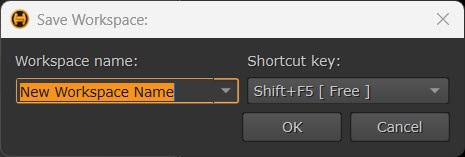
Workspaces are saved in your .nuke file under Workspaces > Hiero or HieroPlayer, depending on which application you are using.
Tip: If you save a workspace called Conforming, Editing, Reviewing, Sync Session, Timeline, or Viewer Monitor Out, you can override the defaults supplied with either application by clicking Save in the dialog box.
Delete the workspace you created to restore the default layout. Go to Workspaces > Delete Workspace... and select the workspace to delete from the dropdown.