Navigation
- index
- modules |
- next |
- previous |
-
 Python Dev Guide »
Python Dev Guide »
At startup, Hiero and HieroPlayer automatically searches for Python code in the following special directories:
- <path>/Python/Startup
- <path>/Python/StartupUI
The <path> varies by platform, and a full list of paths can be found by running: hiero.core.pluginPath() in the Script Editor.
Any Python .py modules or packages containing __init__.py found in these two Python sub-directories will get automatically loaded when Hiero starts up.
Note
By default, Hiero will not create Python/Startup of Python/StartupUI sub-directories, you will need to create these manually.
Scanning is done in two passes — all the Startup folders are searched and then all the StartupUI folders.
Each package or module discovered is imported and added to the built-in package hiero.plugins.
Note
Scripts are imported in alphabetical order so you can force ordering if necessary. Type: help(hiero.core.addPluginPath) for more details.
Just like Nuke’s ‘.nuke’ directory, by default, Hiero creates a .hiero directory.
The recommended default location for running Python on startup is ~/.hiero/Python/Startup, ~/.hiero/Python/StartupUI, (where ‘~’ denotes the user’s home directory)
A full list of <path> locations can be found with hiero.core.pluginPath(). See Listing Plug-in Paths for more information.
You can also specify any number of user-defined paths using the environment variable HIERO_PLUGIN_PATH, separating paths with ‘:’, just like the standard unix PATH environment variable and Nuke’s NUKE_PATH.
See Adding plug-in locations for more information.
Hiero and HieroPlayer allow you to create Startup Projects and Templates which can be added on startup.
There are two types of Projects that can be loaded on startup:
Note
Once loaded, Startup Projects are read-only and are designed to contain objects that you intend to use across all projects.
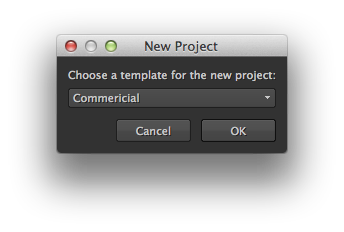
Note
Project Templates could be used for different episodic shows, or different localities of commercials for example.
To create a Startup or Template Project, create a new Project (.hrox) with Bins/Clips/Sequences/Tags as you would do normally, and save it to the appropriate location shown below:
Projects placed in these folders behave differently, depending on which folder they are read from:
Note
By default, Hiero will not create StartupProjects/Hiero, StartupProjects/HieroPlayer, and Templates directories, you will need to create these manually.
To remove a Startup or Template Project, either:
To modify a startup project:
Now the edited project loads at startup.
You can guide Hiero to directories containing scripts at startup using the HIERO_PLUGIN_PATH environment variable. For full of details of how to set environment variables on Mac, Linux and Windows, please refer to the Hiero User Guide ‘Hiero Environment Variables’ section.
To see the current paths that Hiero searches when loading plug-ins, run the following in the Script Editor:
import hiero.core
hiero.core.pluginPath()
To append a path (if it exists) to the list of plug-in paths search by Hiero, use the following Python code:
import hiero.core
hiero.core.addPluginPath(path)
To insert a path (if it exists) into the list of plug-in paths, use the following Python code:
import hiero.core
hiero.core.addPluginPath(path, index)
Note
If index < 0 or out of bounds, the path is appended to the list.
The hiero.core.env object contains information about the currently running Hiero executable, such as the major/minor version, the release number, etc. Run the following in Hiero’s Script Editor to see this information:
import hiero.core
print hiero.core.env
print hiero.core.env["VersionDate"]
print hiero.core.env["VersionMajor"]
print hiero.core.env["VersionMinor"]
print hiero.core.env["VersionString"]